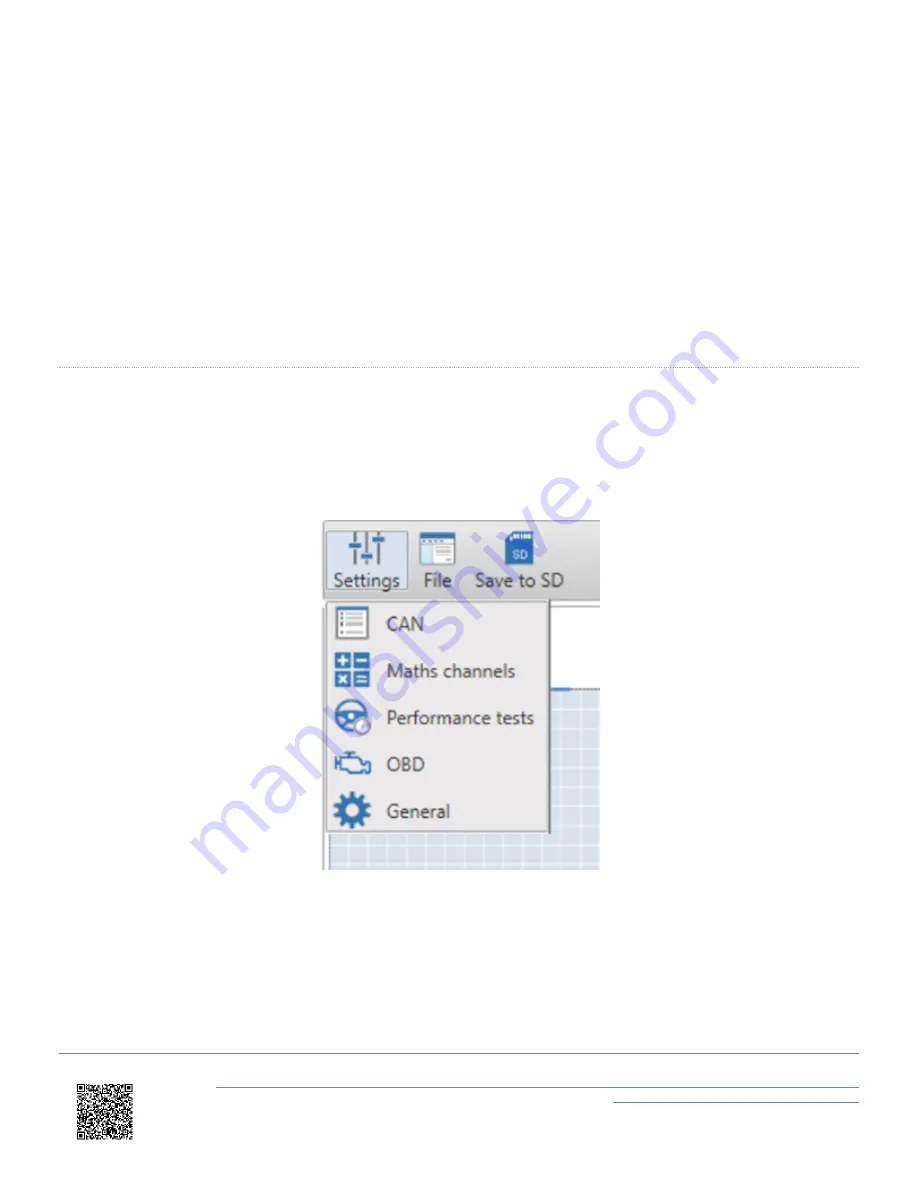
• The button highlighted in
purple
is the
main settings button
. This allows different screens to be accessed for
CAN, Maths Channels, Performance Tests and General Settings.
• The
green
box highlights the
top panel buttons
which allow access to the supplied library of elements and scene
files, as well as saving and uploading scene files.
• The
red
box highlights the
main view area
. This shows the current layout for all elements which will appear in the
video overlay.
• The
blue
box highlights the
dynamic settings panel
. This will change depending on what is selected within the
software, allowing different elements to be configured easily within one screen.
Note: Any changes made to the general scene settings within the '
dynamic settings panel
' on the right will be saved by
the software when it is closed.
Settings button
The settings button in the top left hand corner of the software allows the user to move between the main setup screens
within VBOX Video Software. Clicking on any of the options here will clear the scene designer and populate the screen
with settings options.
https://en.racelogic.support//Product_Info/Video_Data_Loggers/VBOX_Video_HD2/VBOX_Video_HD2_User_Guide/08_-
_HD2_Setup_Software_Overview_-_Windows
53
















































