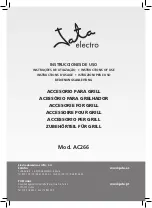Features
OCCUPANCY & VACANCY SENSING:
The Lightcloud Sensor can operate in either Occupancy or Vacancy Sensor
modes, selectable via the Lightcloud application. In Occupancy mode, the attached
circuit will be switched on when motion is detected, and off (or dimmed) when the
timeout expires. In Vacancy mode, the attached circuit will be turned off when the
motion timeout expires, but will only be turned on via the Lightcloud application,
Lightcloud Wall Switch, or similar. Motion detection and timeout can still be used
via Lightcloud Automations to control other devices.
CONTROLLER MODE:
In Controller Mode, the attached circuit is controllable as an independent zone
in the Lightcloud application. Motion detection and timeout can still be used via
Lightcloud Automations to control other devices.
RANGE TEST MODE:
When Range Test Mode is activated via the Lightcloud application, the timeout
period is shortened so that you can test different sensitivities quickly. All indicators
will go off except for the Motion Indicator. When satisfied, turn off Range Test
Mode to continue normal operation.
Functionality
(cont’d)
Features: Passive Infrared Motion Detection
SIDE VIEW
SIDE VIEW
TOP VIEW
TOP VIEW
15’
7.5’
7.5’
15’
30’
9’
0’
0’
7.5’
7.5’
15’
15’
CEILING SENSOR
20’
14’
14’
20’
40’
30’
0’
0’
14’
14’
20’
20’
HIGH BAY SENSOR