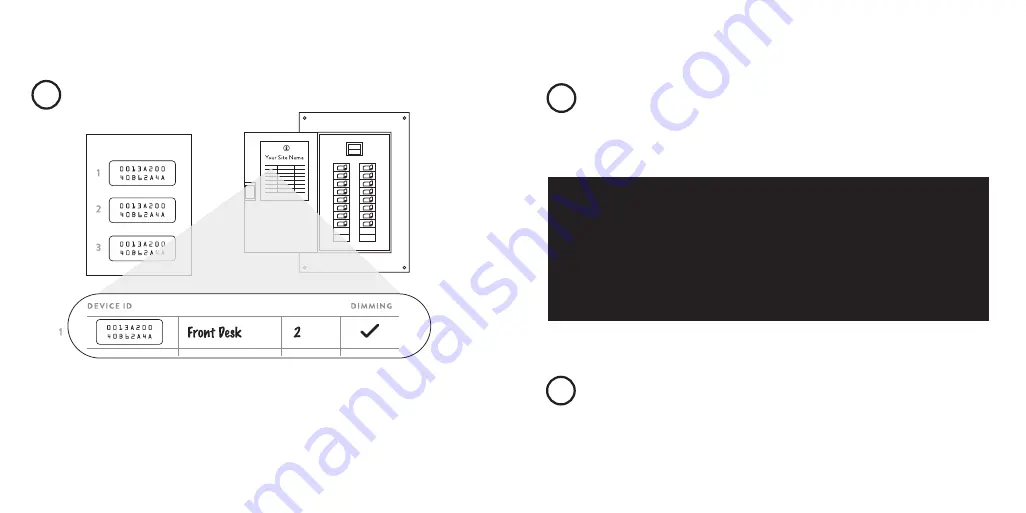
DEVICE IDs
5
Labeling your device
For setup and maintenance, we provide two Lightcloud Device Tables with
the Gateway: one that you can attach to your panel and one to hand off to
a building manager. Attach the Device Identification stickers included with
each device to a row, then write in additional information, such as Zone
name, Panel/Circuit Number, and whether or not a zone uses dimming.
ZONE NA ME
PANEL /
CIRCUIT #
Setup & Installation
(cont’d)
6
7
Power up
Confirm device connectivity
Confirm status indicator LED (see step 8) is solid green. If it is not, make
sure your device is within range of another Lightcloud AC-powered device.
To add new devices to your Lightcloud network, contact RAB:
1 (844) LIGHTCLOUD
or 1 (844) 544-4825
WE’RE HERE TO HELP:




























