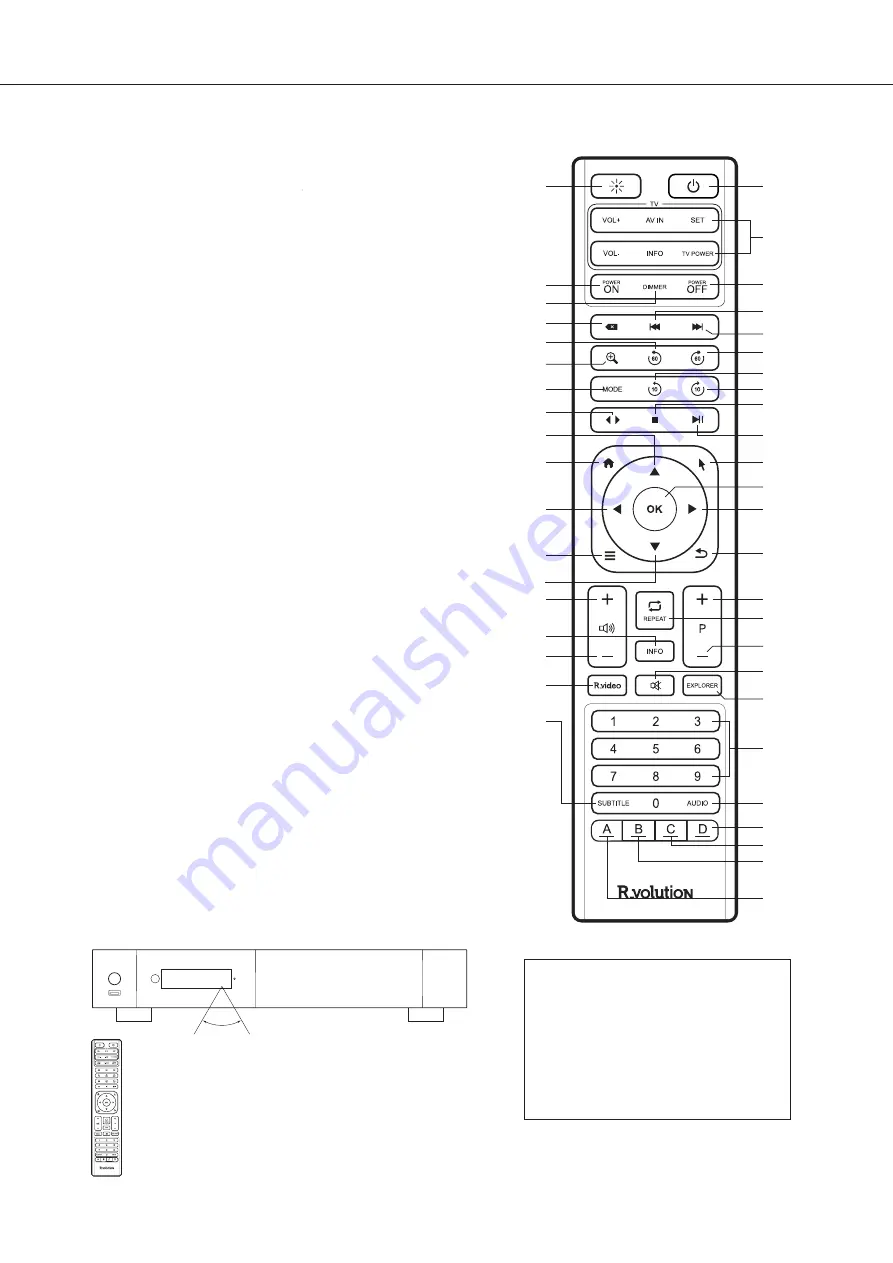
7
When using the remote control, the front
window of the remote control should be
pointed to the infrared sensor on the front
panel within an angle of ±60° and a range
of about 26 ft.
Please use alkaline batteries.
Please observe polarity when inserting batteries.
Third Party Control
You can control your R_volution
player using third party devices
such as Control4, Crestron, RTI,
ProControl, Savant, Logitech, Elan...
More info:
rvolution.com/knowledgebase
60°
Within about
26 ft (8m)
Using the Remote Control
Remote Control
1. LIGHT:
Turn on the backlight of the remote control.
2. POWER:
Toggle power ON/OFF.
3. TV SECTION:
Programmable buttons to control TV or other
external device
.
4-5. POWER ON/OFF:
Discrete power ON/OFF.
6. DIMMER:
Toggle front LED screen ON/OFF .
7. DELETE:
Delete the previously entered character.
8-9. PREV/NEXT:
Go to the previous/next chapter.
10. ZOOM:
Zoom In / Out (overscan).
11-12. -60/+60:
Timeline navigation (-/+ 60 sec.).
13-14. -10/+10:
Timeline navigation (-/+ 10 sec.).
15. MODE :
Safe video mode.
16. < >:
Go to playback position.
17. STOP:
Stop video playback.
18. PLAY/PAUSE:
Start / Pause playback.
19-20. UP:
Next file (Explorer).
DOWN:
Previous file (Explorer).
21-22. LEFT/RIGHT:
Timeline navigation (-/+1 min).
23. HOME:
Go to Main Menu (Home Page).
24. MOUSE:
Switch to the virtual mouse mode.
25. MENU:
Show / Hide the pop-up menu.
26. BACK:
Return or Stop playback.
19-22. ARROWS:
Navigate menu selection.
27. OK:
Enter or validate the current item.
Long-press : show the on-screen playback menu.
28-29. /-:
Increase / Decrease volume.
30. REPEAT:
Repeat playback (file, all, off).
31. INFO:
Show / Hide the pop-up info (properties).
32-33. PAGE+/-:
Timeline navigation.
34. R_VIDEO:
R_video shortcut.
35. MUTE:
Mute audio.
36. EXPLORER:
R_volution Explorer shortcut.
37. NUMBER Buttons:
- 1-9: direct access to 10 - 90% (video playback or movie list).
- 0: Restart from the beginning (video playback or movie list).
38. SUBTITLE:
Subtitle switch.
39. AUDIO:
Audio track switch.
40. RED (A):
Contextual shortcut.
41. GREEN (B):
Contextual shortcut.
42. YELLOW (C):
Contextual shortcut.
43. BLUE (D):
Contextual shortcut.
1
4
6
7
11
10
15
16
19
23
21
25
20
28
31
29
34
38
2
3
5
8
9
12
13
14
17
18
24
27
22
26
32
30
33
35
36
37
39
43
42
41
40
Summary of Contents for PlayerOne 8K
Page 1: ...English Quick Start Guide...
Page 2: ...Quick Start Guide...
Page 24: ...rvolution com rvolution store...










































