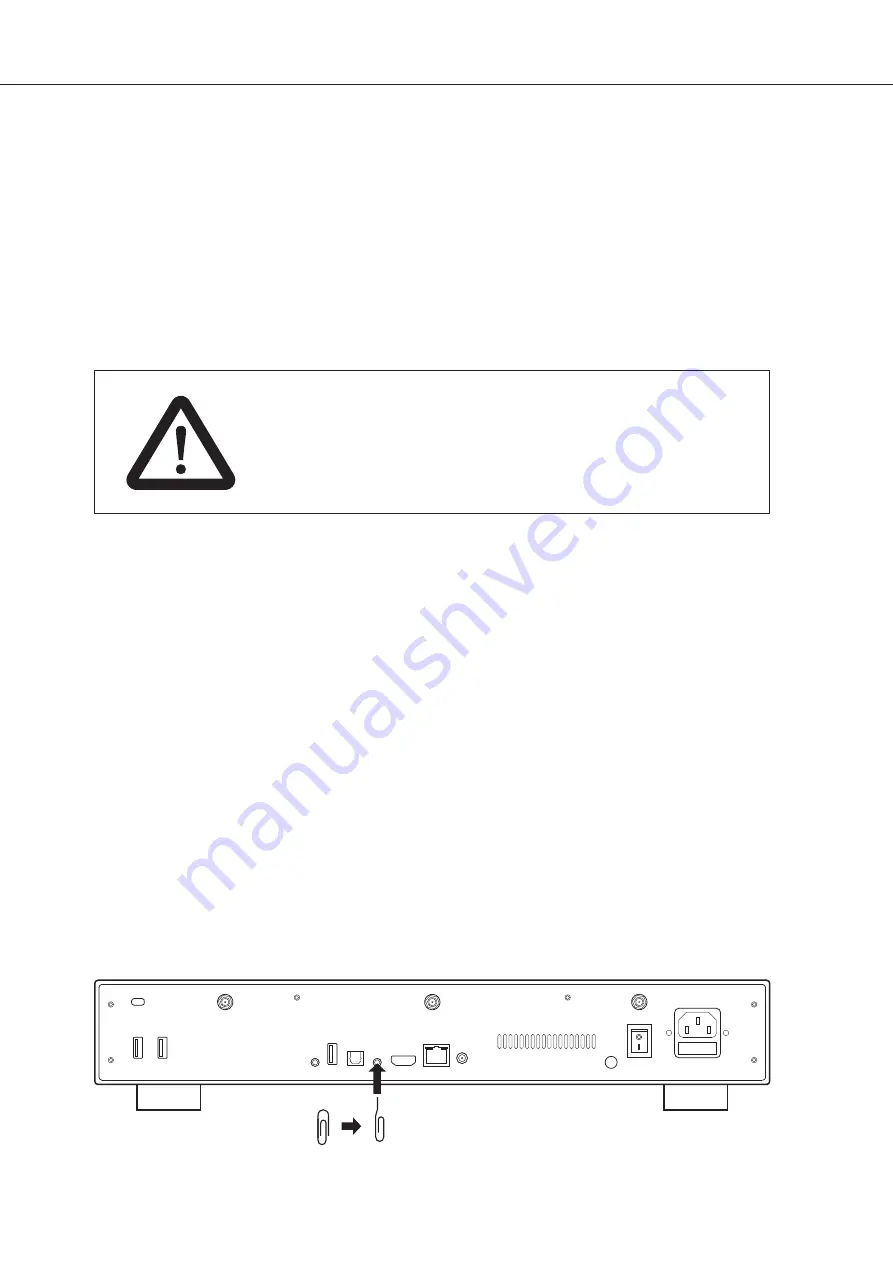
21
Firmware Upgrade
Usually, if a new firmware is available, you will be informed at the player’s startup. To access the
Firmware upgrade page and manually launch the online firmware’s update, go to
Setup >
Miscellaneous > Firmware Upgrade
. You will see the current firmware version. Click on
Check
Available Update
. If a new version is available, you will be able to download it and install it. If there is
no new firmware version available, a popup windows will appear to confirm. To manually upgrade the
firmware using a USB flash drive, please visit
rvolution.com > Download > R_volutionPlayer One
Firmware Updates.
rvolution.com/knowledgebase
Factory Reset
In case of problem, try turn OFF your media player and unplug the power cable during 10 min. It could
solve the problem. If it does not help, please try the following procedure. Be careful, however. This will
reset all your settings and account information. But you will not loose your movie collection.
1. Go to
Setup > General
2. Click
Reset Settings
button, then click on
Reset settings
to confirm the procedure.
3. Please wait during the reset process.
Warning!
Do not restart or switch off your player during the full process
Hardware Reset
If you do not get any video signal, you can boot into Recovery menu:
1. Start the media player.
2. During power-on press and hold the
Reset
button located on the back of the media player inside the
AV connector using a paper clip.
3. Then do "
Wipe data
".
DISCLAIMER
On some cases — especially if you come from a more recent firmware — during
the process, the TV screen can switch to
GREEN
or
BLACK
for a while. This is
normal! Please absolutly not restart or switch off your player during the full
process. In such case, please wait 10 min before to restart your media player.
Paper clip
Open
Paper clip
Summary of Contents for PlayerOne 8K
Page 1: ...English Quick Start Guide...
Page 2: ...Quick Start Guide...
Page 24: ...rvolution com rvolution store...
















