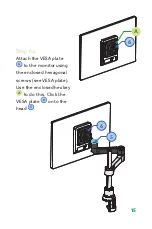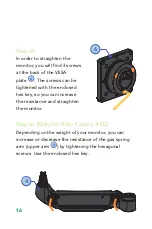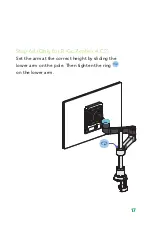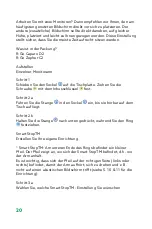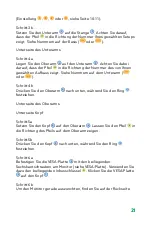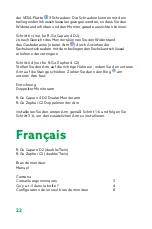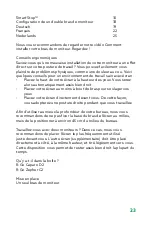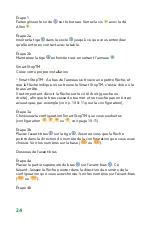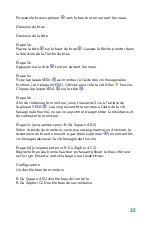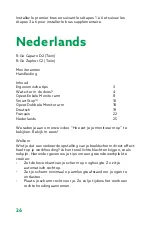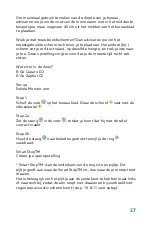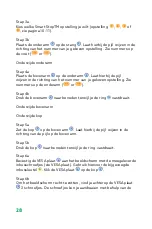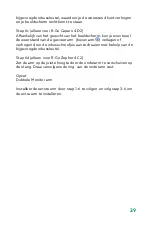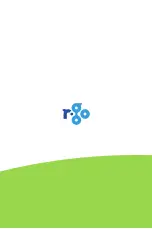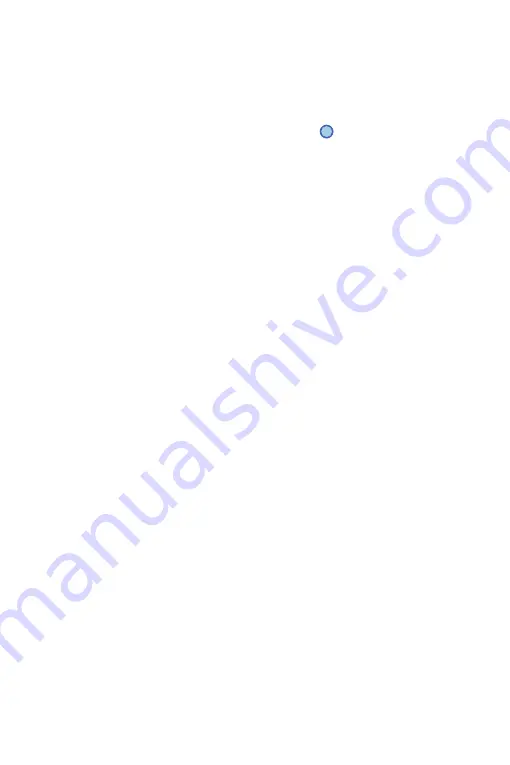
29
bijgevoegde inbussleutel, waardoor je de weerstand kunt verhogen
en je beeldscherm recht komt te staan.
Stap 6c (alleen voor R-Go Caparo 4 D2)
Afhankelijk van het gewicht van het beeldscherm, kun je eventueel
de weerstand van de gasveer arm (bovenarm
4
) verlagen of
verhogen door de inbusschroefjes aan te draaien met behulp van de
bijgevoegde inbussleutel.
Stap 6d (alleen voor R-Go Zepher 4 C2)
Zet de arm op de juiste hoogte door de onderarm te verschuiven op
de stang. Draai vervolgens de ring van de onderarm vast.
Opzet
Dubbele Monitor arm
Installeer de eerste arm door stap 1-6 te volgen en volg stap 3-6 om
de extra arm te installeren.
Summary of Contents for Caparo D2
Page 1: ...Monitorarms Manual R Go Caparo D2 Twin R Go Zepher C2 Twin...
Page 11: ...11 3 4...
Page 30: ......