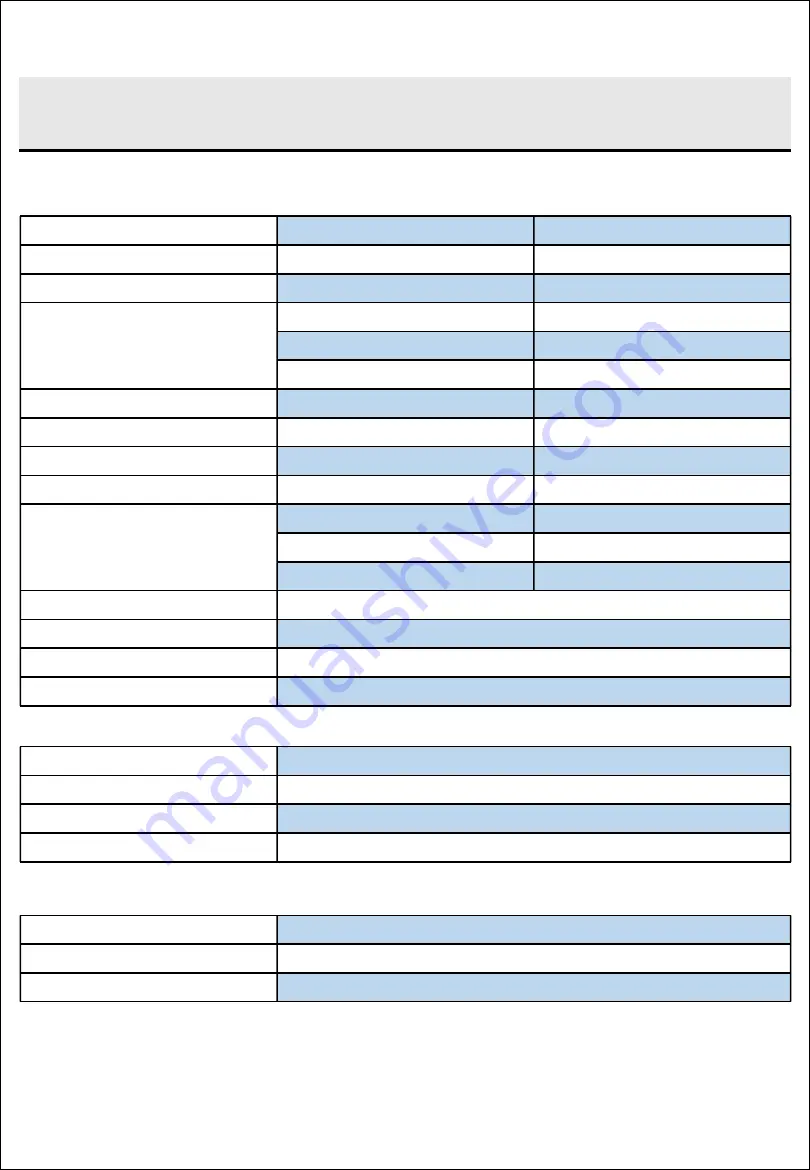
Camera
×
2
LED Beams
×
2
Laser
×
2
Image Sensor
1/2.3”
SONY CMOS
Pixels
12 Mega Pixels
Effective Pixels
ISO Range
100-6,400
Auto / Manual
Lens
166
°
Filed of View (in air)
f/2.5
Aperture
0.4 m
Minimum Focusing Distance
Shutter Speed
5 to 1/5000 second
Auto / Manual (Electronic)
Burst Shooting
3 / 5 / 10 / 15
Frames
WB (White Balance)
2,500 to 8,000 K
Auto / Manual
EV (Exposure Compensation)
- 3.0 ~ + 3.0 EV
Video Resolution
4K UHD
25/30 fps
1080P FHD
25/30/50/60/100/120 fps
720P HD
25/30/50/60/100/120/200/240 fps
Video Format
MPEG4-AVC/H.264, HEVC/H.265
Stabilization
EIS (Electronic Image Stabilization)
Photo Resolution
4,000
×
3,000
Photo Format
JPEG, RAW in DNG
Brightness
12,000 lumens in total
CCT (Correlated Color Temp.)
5,500 K
Beam Angle
120
°
Dimming
OFF, 1, and 2
Wavelength
660 nm (Red)
Type
Spot / Dot
Output Power
200 mW
Chapter 7 Additional Information
Specifications
49
Summary of Contents for FIFISH PRO W6
Page 1: ...Manual V2 0 FIFISH PRO W6...
Page 2: ......
Page 11: ...Submersible Packing Box Chapter 2 Introduction Standard Package 8...
Page 59: ......

































