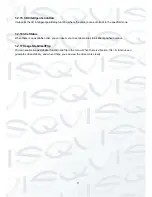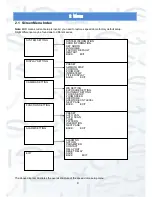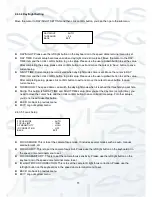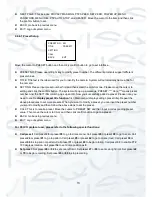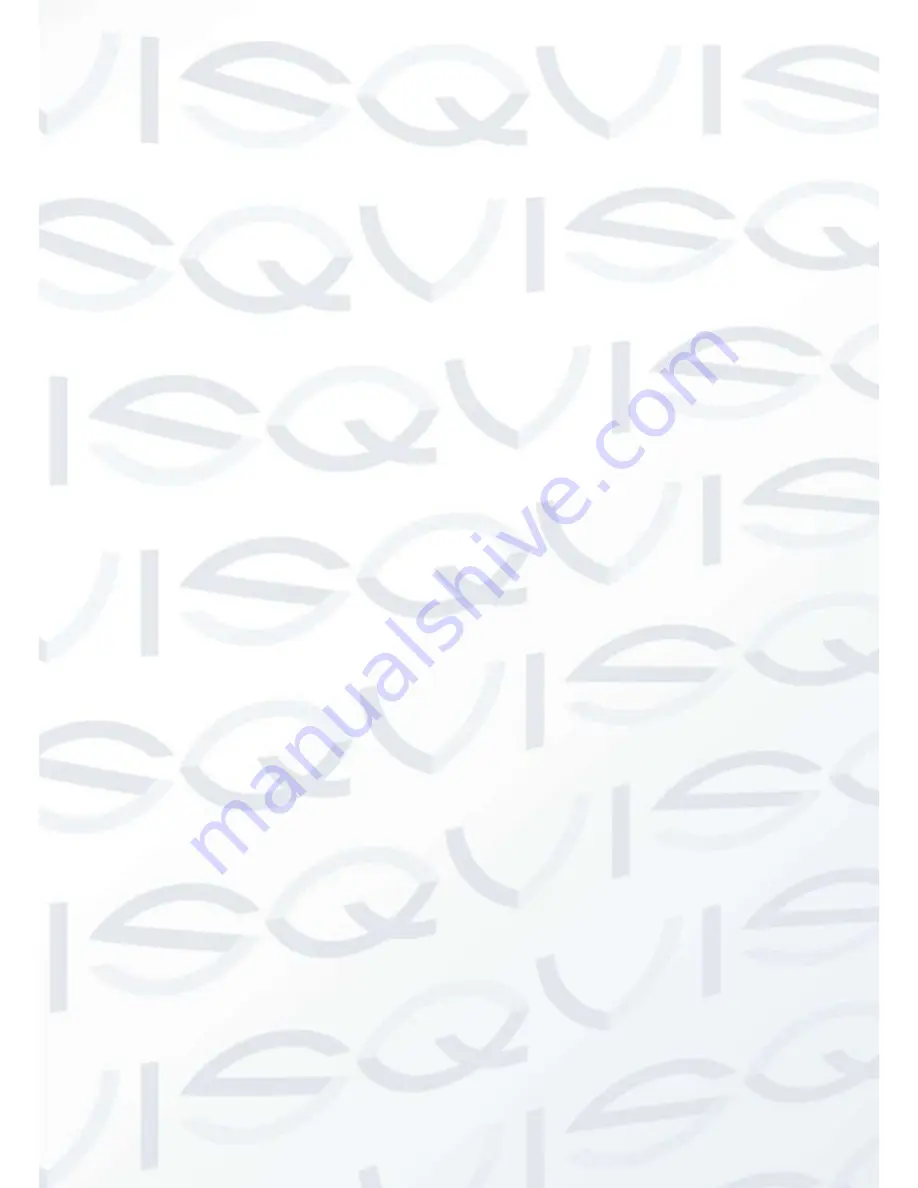
vi
If there is too much dust, please use the water to dilute the mild detergent first and then use it to clean the
device. Finally use the dry cloth to clean the device.
6. About Accessories
Always use all the accessories recommended by manufacturer.
Before installation, please open the package and check that all the components are included in the package.
Contact your local retailer ASAP if something is missing in your package.