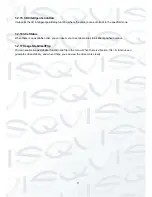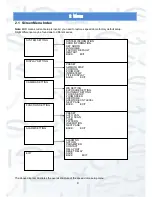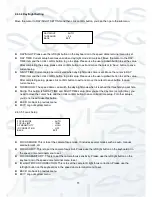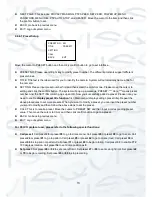2
1.2.6 Auto Touring
Add addresses into a routine in a desired order and then set time and stop duration for each address. The dome
will begin an auto touring between these addresses. Each touring path can contain max 32 presets.
1.2.7 Auto Pattern
Memorises dome operations such as pan, tilt, and zoom to repeat. You can call it to repeat the previous
operation.
1.2.8 Privacy Masking
Privacy masking is a user-defined, four-sided area that cannot be viewed by you. The masking area will move
with pan and tilt functions and automatically adjust in size as the lens zooms.
1.2.9 Auto Flip
As long as you continue to hold the keyboard joystick in the down position, the dome rotates 180 degrees and
repositions itself for uninterrupted viewing of any subjects that passes directly beneath the dome.
1.2.10 Self-diagnosis
There is a self-diagnosis procedure when camera boots up.
Tilt and vertical engine check
Camera diagnostics
1.2.11 Day/Night Mode (B/W & Color Mode)
Auto/manual switches in low illumination.
Auto: camera will automatically adjust CCD light level.
Manual: use menu or function keys to select auto/manual/schedule settings.
This function needs the speed dome driver (camera) supported.
1.2.12 Auto Focus
Supports auto focus function.
1.2.13 Backlight Compensation
Balance the brightest and darkest sections of a scene to produce a more vivid picture.
1.2.14 Pan Tilt and Zoom
Supports zoom in and zoom out during tilt and pan movement. In this period focus and iris are both in auto mode
to get vivid image.