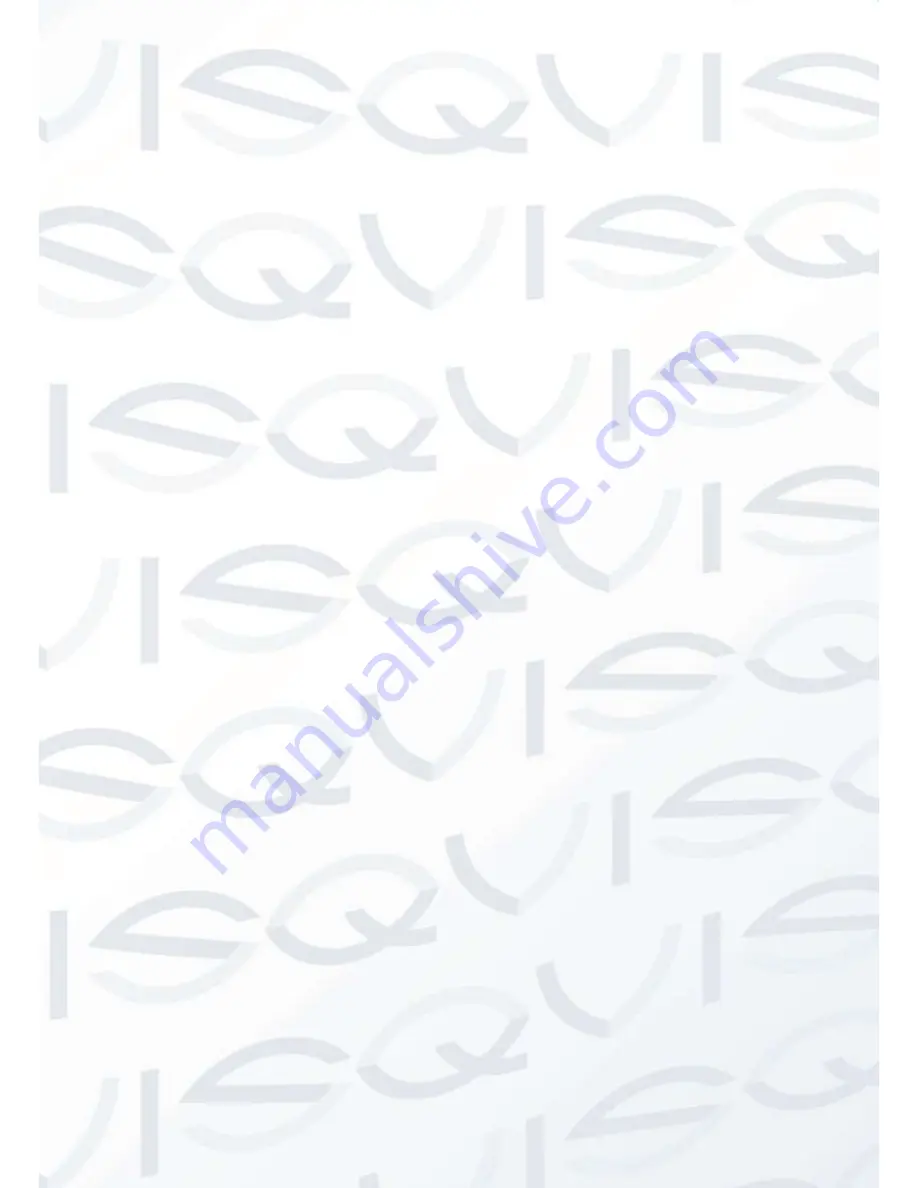
© Copyright Qvis ®. All documentation rights reserved.
18
BASS
This allows you to adjust the bass levels of the sound. Press the
+
and
-
buttons to change the
values of this parameter.
TREBLE
This allows you to adjust the treble levels of the sound. Press the
+
and
-
buttons to change the
values of this parameter.
BALANCE
This allows you to balance the sounds of the two speakers. Press the
+
and
-
buttons to change
the values of this parameter.
SOUND MODE
It allows to change the sound
settings among the following options: ”
STANDARD -MOVIE -
MUSIC - USER
”. Press the
+
and
-
buttons to change the values of this parameter.
AVC
This allows you to automatically adjust the audio volume in order to avoid unwanted peaks.
Press the
+
and
-
buttons to change the values of this parameter.





































