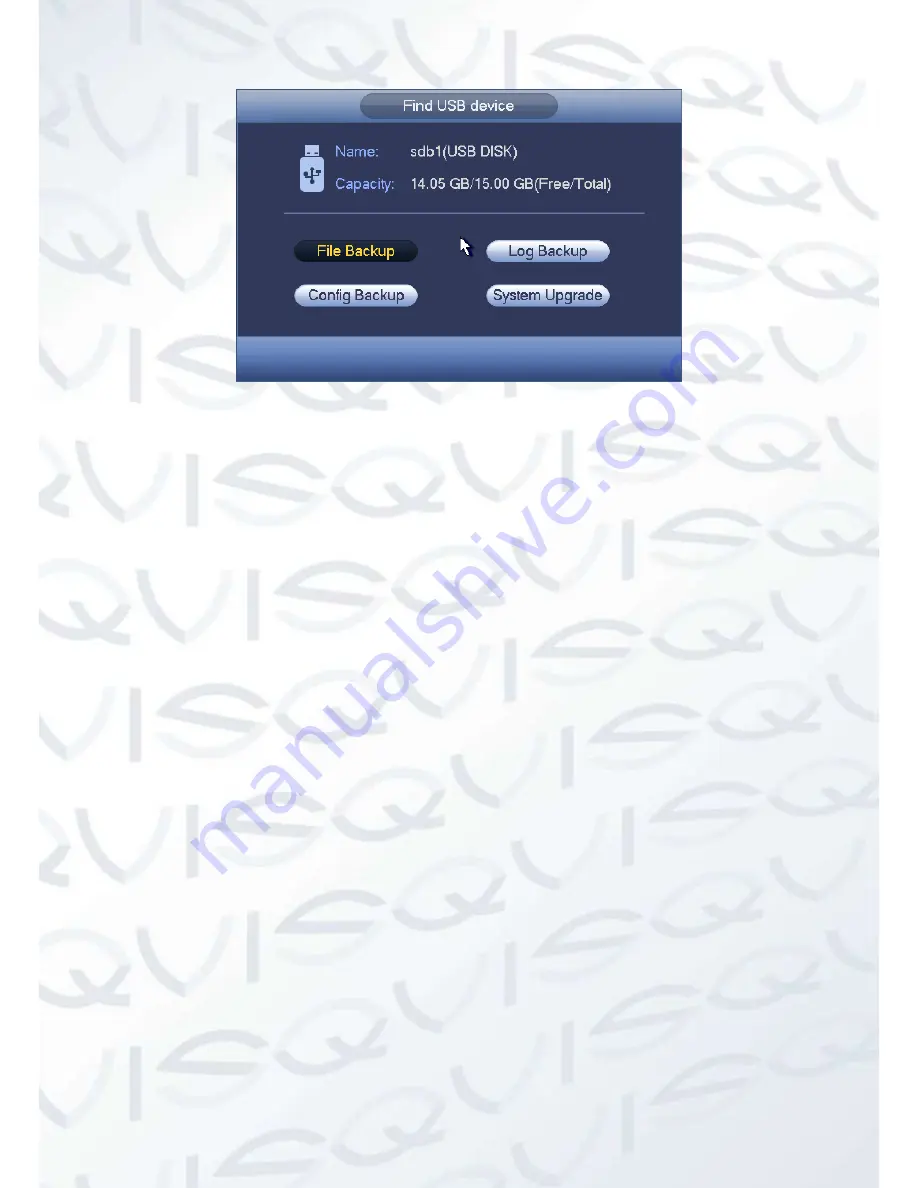
© Copyright Qvis ®. All documentation rights reserved.
77
Figure 4-70
4.10 Alarm
4.10.1 Detect Alarm
In the main menu, from Setting to Detect, you can see motion detect interface. See Figure
4-71.There are three detection types: motion detection, video loss, tampering.
4.10.2 Motion Detect
After analysis video, system can generate a motion detect alarm when the detected moving signal
reached the sensitivity you set here.
Detection menu is shown below. See Figure 4-71.
1.
Event type
: From the dropdown list you can select motion detection type.
2.
Channel
: Select a channel from the dropdown list to set motion detect function.
3.
Enable
: Check the box here to enable motion detect function.
4.
Region
: Click select button, the interface is shown in Figure 4-72. Here you can set the
motion detection zone. There are four zones for you to set. Please select a zone first and then
left drag the mouse to select a zone. The corresponding color zone displays different
detection zone. You can click
Fn
button to switch between the arm mode and disarm mode. In
arm mode, you can click the direction buttons to move the green rectangle to set the motion
detection zone. After you completed the setup, please click ENTER button to exit current
setup. Do remember to click the save button to save current setup. If you click ESC button to
exit the region setup interface system will not save your zone setup.
5.
Sensitivity
: System supports 6 levels. The sixth level has the highest sensitivity.
6.
Anti-dither
: Here you can set the anti-dither time. The value ranges from 5 to 600 seconds.
The anti-dither time refers to the alarm signal lasts time. The stay time here does not include
the latch time. During the alarm process, the alarm signal can begin an anti -dither time if
Summary of Contents for IZEUS 7000 NVR RANGE
Page 1: ...IZEUS 7000 NVR RANGE 8 16 Channel Network Video Recorders User s Manual V 1 0 0 03 2014...
Page 2: ...Copyright Qvis All documentation rights reserved i...
Page 89: ...Copyright Qvis All documentation rights reserved 80 Figure 4 73 Figure 4 74...
Page 96: ...Copyright Qvis All documentation rights reserved 87 Figure 4 81 Figure 4 82...
Page 97: ...Copyright Qvis All documentation rights reserved 88 Figure 4 83 Figure 4 84...
Page 99: ...Copyright Qvis All documentation rights reserved 90 Figure 4 86 Figure 4 87...
Page 126: ...Copyright Qvis All documentation rights reserved 117 Figure 4 116 Figure 4 117...
Page 131: ...Copyright Qvis All documentation rights reserved 122 Figure 4 122 Figure 4 123...
Page 146: ...Copyright Qvis All documentation rights reserved 137 Figure 4 140...
Page 187: ...Copyright Qvis All documentation rights reserved 178 Figure 5 50 Figure 5 51...
Page 188: ...Copyright Qvis All documentation rights reserved 179 Figure 5 52 Figure 5 53 Figure 5 54...
Page 199: ...Copyright Qvis All documentation rights reserved 190 Figure 5 70 Figure 5 71...






























