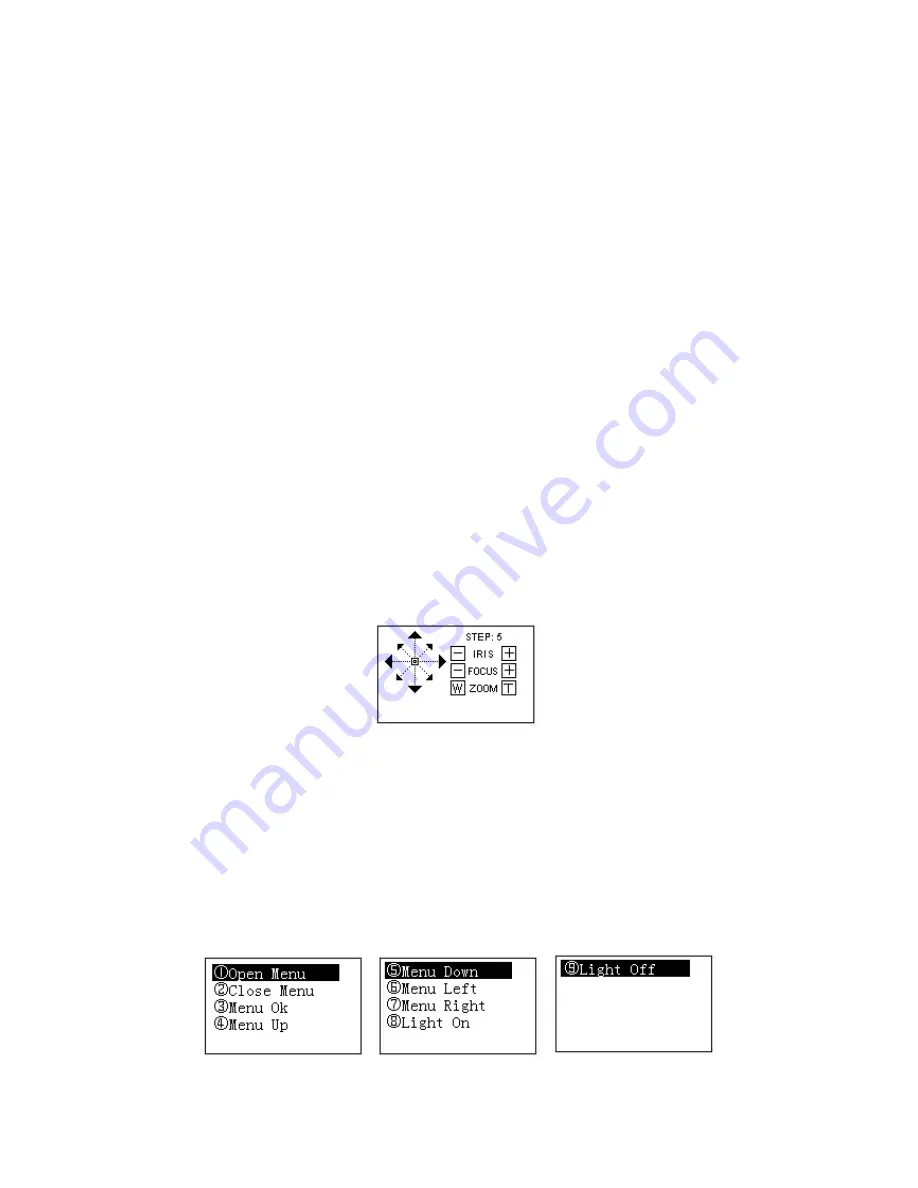
18
4444
Network
Network
Network
Network KKKKeyboard
eyboard
eyboard
eyboard C
C
C
Control
ontrol
ontrol
ontrol Speed
Speed
Speed
Speed D
D
D
Dome
ome
ome
ome
4.1
4.1
4.1
4.1
Cable
Cable
Cable
Cable C
C
C
Connection
onnection
onnection
onnection
Please connect keyboard A/B line to speed dome A/B line connection is right.
4.2
4.2
4.2
4.2
Keyboard
Keyboard
Keyboard
Keyboard SSSSetup
etup
etup
etup
a) Please make sure keyboard A/B line and speed dome A/B line connection is right.
b) Set speed dome address so that the speed dome address and the keyboard RS485
address are the same.
c) Go to the zones interface of the keyboard. Please refer to chapter 2.3.2
Note
Please select protocol according to the speed dome type. The default setup is DH-SD.
Please login WEB of the speed dome, from main interface->Setup->System->PTZ to
view speed dome address, protocol, COM setup and etc.
d) After the setup, click
【
ESC
】
to exit control point control interface. System pops up a
dialogue box you can click
【
ENTER
】
to save data or click
【
ESC
】
to cancel setup.
4.3
4.3
4.3
4.3
Operation
Operation
Operation
Operation
On the keyboard, click
【
ID
】
to go to the control point interface to set speed dome ID to connect to
the speed dome.
After successful connection, the interface is shown as below. See Figure 4-1.
Figure 4-1
Step: The move speed. Input number buttons on the keyboard and then click
【
ENTER
】
to
confirm. The speed ranges from 1 to 8. The step 1 is faster than step 8.
The lens movement supports 8 directions. It includes: up/down/left/right/top left/top
right/bottom left/bottom right. Please use the joystick to control.
4.3.1
Speed Dome Menu
On the keyboard, click
【
OTHER
】
button. The interface is shown as below. See Figure 4-2.
Figure 4-2























