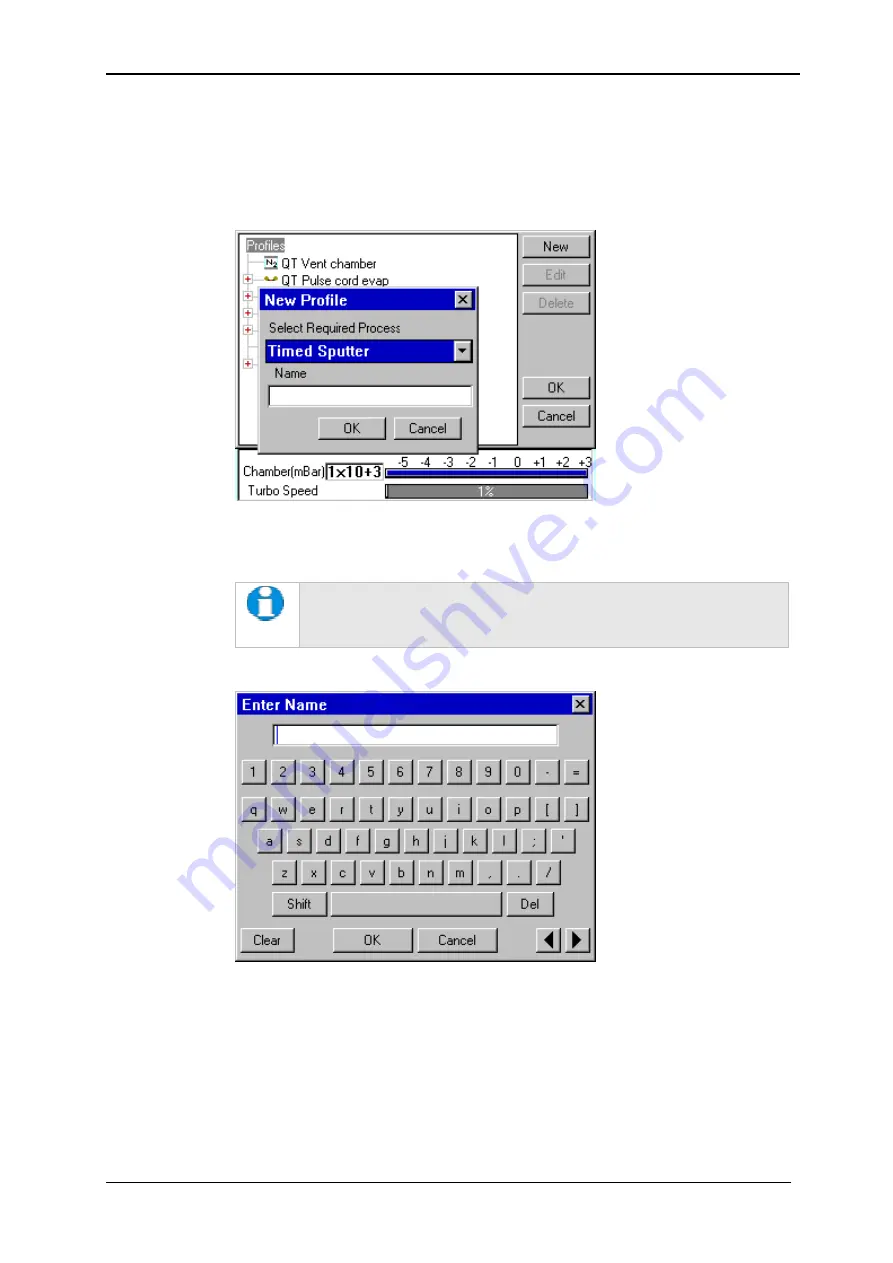
Q150T Sample Preparation System
Q150T - Instruction Manual
23
10473 - Issue 5
4.2.1
Creating a New Profile
To create a new profile:
1.
With Profile Editor displayed, tap on
Profiles
at the root of the profile ‘tree’.
2.
Tap on the
New
button.
3.
The
New Profile
dialog box is displayed (see
Figure 4-2
).
Figure 4-2.
Creating a new profile
4.
Choose the type of profile you want from the
Select Required Process
drop-down
list).
See Table 2 for a list of all the available processes. Note that the
processes listed are different for Q150T E, Q150T S and Q150T ES
models.
5.
Enter a name for the profile: tap in the
Name
field to display the on-screen
keyboard (
Figure 4-3
) in the
Enter Name
dialog box.
Figure 4-3.
Entering a new profile name
6.
Tap on the
OK
button to confirm the changes to the profile. Alternatively, tap on
the
Cancel
button to close the dialog box without creating a new profile.
7.
The new profile is created using the default settings for the chosen process type.
8.
Now refer to the
Editing Profile Parameters
section, below.
Summary of Contents for Q150T E
Page 92: ......






























