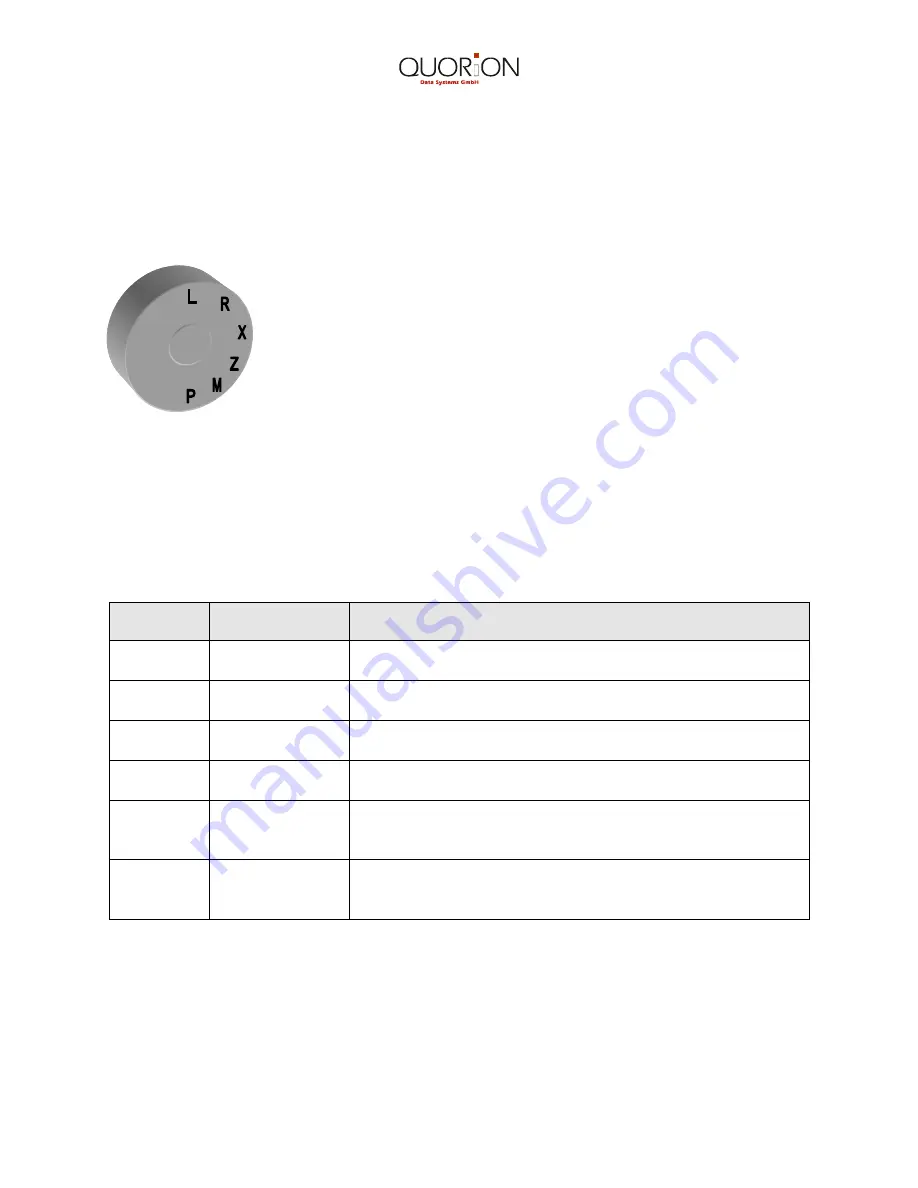
11
1.3 Control Lock and Control Lock Keys
The control lock controls the operation of your Cash Register. It has six different positions
for various operation modes. Each of the keys provide access to specific modes.
Control Lock
The following keys are provided:
OP
- Operator key for modes:
L - R - X
OW
- Manager key for modes:
L - R - X - Z - M
OWP - Owner Program key for modes: L - R - X - Z - M - P
Key Pos.
Display
Mode/Function
L
- Lock Mode – turns off the Cash Register and disables all
operations. All data is maintained in the memory.
R
SALE MODE
17 - 04 - 36
- Registration – Transaction Mode - used for all
registrations and transactions (see Registration).
X
REPORT X
- Read Mode – used to print daily sales information reports
at any time without clearing the totals (see Reports).
Z
REPORT Z
- Reset Mode – used to read daily and periodic sales
information with clearing of totals.
M
Manager
- Manager options are opened, which are closed in other
modes. Opens functions that have been programmed to
be accessed by the manager only.
P
Programming
- Program Mode - used for programming of system function
flags, DEPT, PLU, Logo, names and change of keyboard
layout.


























