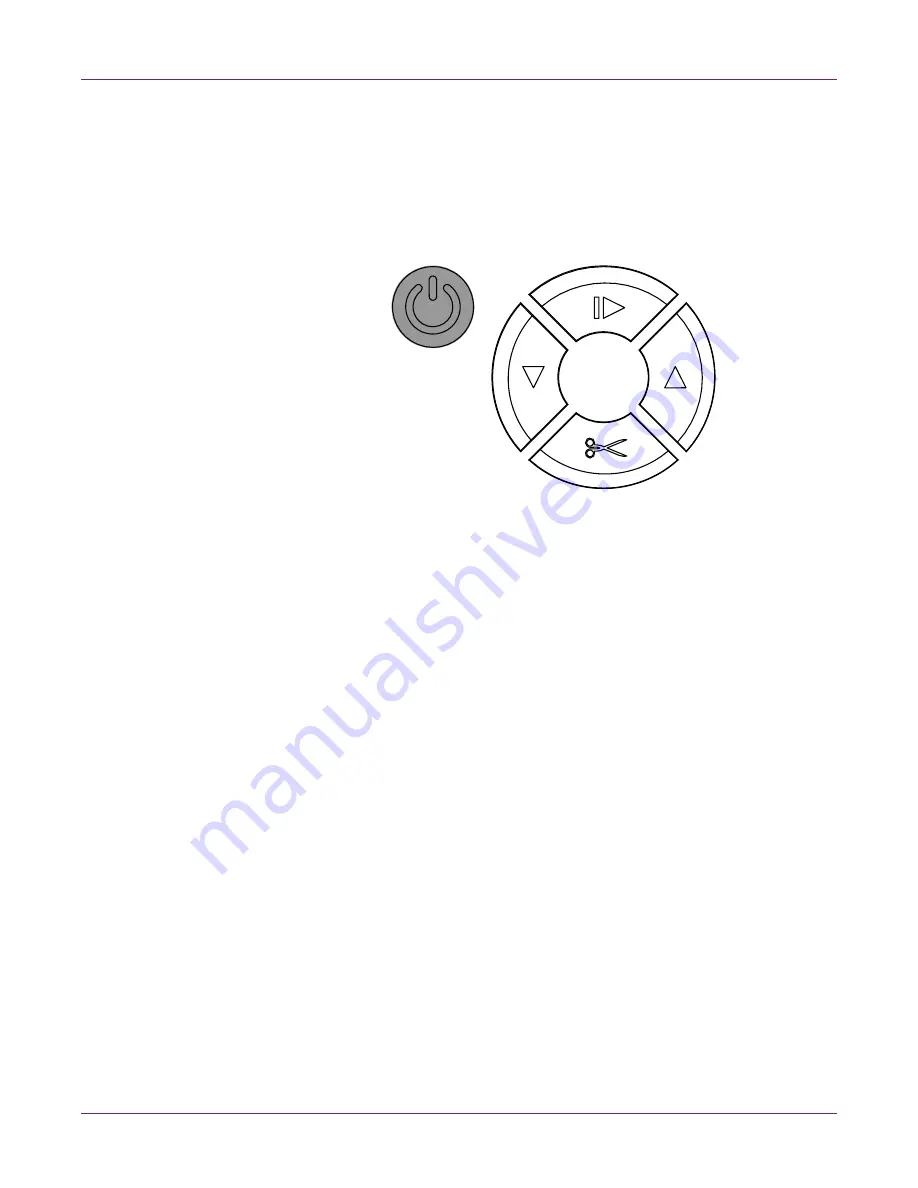
Printer Maintenance
QL-800 User Guide
71
Powering Up After Extended Downtime
If the QL-800 has been powered down or unplugged for two weeks or longer, you must
use the following procedure before printing again.
Note:
The printer will power down automatically after eight hours of idle time.
1
Press and hold the power key for one second to turn the power on.
The printer will begin the power-up process, and the green LED will flash
momentarily. When the green LED stops flashing and remains on, proceed to the
next step.
2
Launch the QL-800 Maintenance Utility.
From the Windows Start Menu, choose
Start > All Programs > QuickLabel
QL-800 > QL-800 Maintenance Utility
. A language and printer prompt will open.
Select a display language and the QL-800 printer you want to connect to. Choose
OK
.
3
Choose the
Cleaning
tab.
4
Choose
Before Moving
, and then follow the on-screen instructions. When the
process is complete, proceed to the next step.
5
Choose
After Moving
, and then follow the on-screen instructions. When the
process is complete, the printer will be ready for regular use again.
Upgrading the Printer Driver and Utilities
After installing an upgrade to the printer driver and QL-800 Maintenance Utility, you will
need to apply the updated cleaning routines from the QL-800 Maintenance Utility to the
printer.
Turn on the printer power and connect to the printer with the QL-800 Maintenance
Utility. Then use the
Update Cleaning Procedures
feature in the
Cleaning
Summary of Contents for QL800
Page 2: ......
Page 10: ......
Page 14: ...Contents iv QL 800 User Guide...
Page 86: ...Printer Maintenance 72 QL 800 User Guide...






























