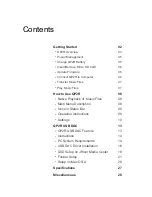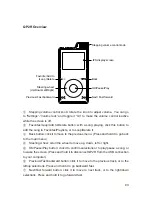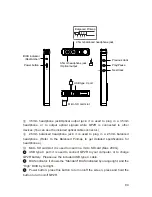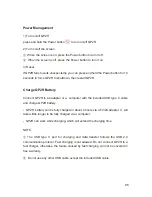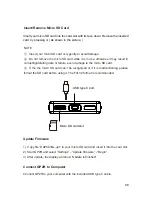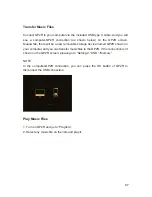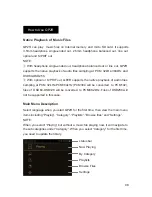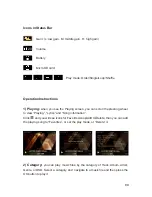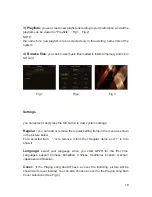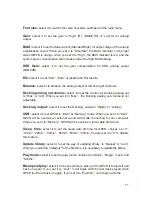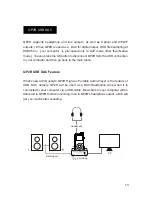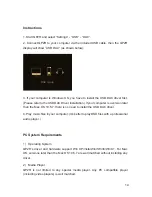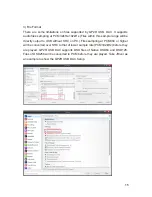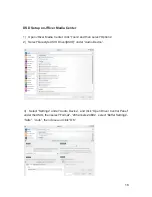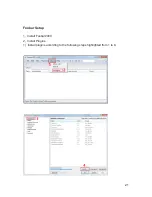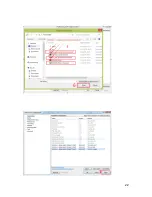playback from where you stopped at the last track when QP2R is off and back on
again. You can set it to “Close” to disable this feature.
Power on volume:
select it to set the power on volume to “Memory” or “Custom”.
If “Memory” is selected, the power on volume will remain the same as the volume of
the last setting when QP2R is off. If “Custom” is selected, the power on volume will
be fixed as you have set.
Custom power on volume:
once “Power on volume”- “Custom” is selected,
you can select this setting to have QP2R always start at a fixed volume chosen from
“0” to “60”.
Volume direction:
select it to set the direction of volume up/down to “Left max”
or “Right max ”.
Volume lock:
elect it to set the volume lock to “On” or “Off”. When you set the
“Volume lock”-“On”, the volume control is inactive while the screen is off. When you
set the “Volume lock”- “Off”, the volume is adjustable while the screen is off. This
setting will not affect the adjustable volume while the screen is on.
Backlight brightness:
select it to set the screen brightness from “1” up to “5”.
Backlight time:
select it to set the backlight time to “10S”, “30S”, “60S”, “90S” or
“Always on”.
Vibration:
select it to set the vibration to “Low”, “Medium ”, or “High”.
Auto shut down:
select it to set the auto shut down to “On” or “Off”. When you
set it to “On”, QP2R will self power off when there is 5 minutes of inactivity. You can
set it to “Off” to disable this feature.
Format:
select it to format the Internal memory of QP2R or micro SD card.
Reset:
select it to restore QP2R to factory defaults.
Update firmware:
select it to update the firmware of QP2R according to “Help”
information.
About:
select it to view Model, Firmware version, Internal memory and micro SD
card memory.
12