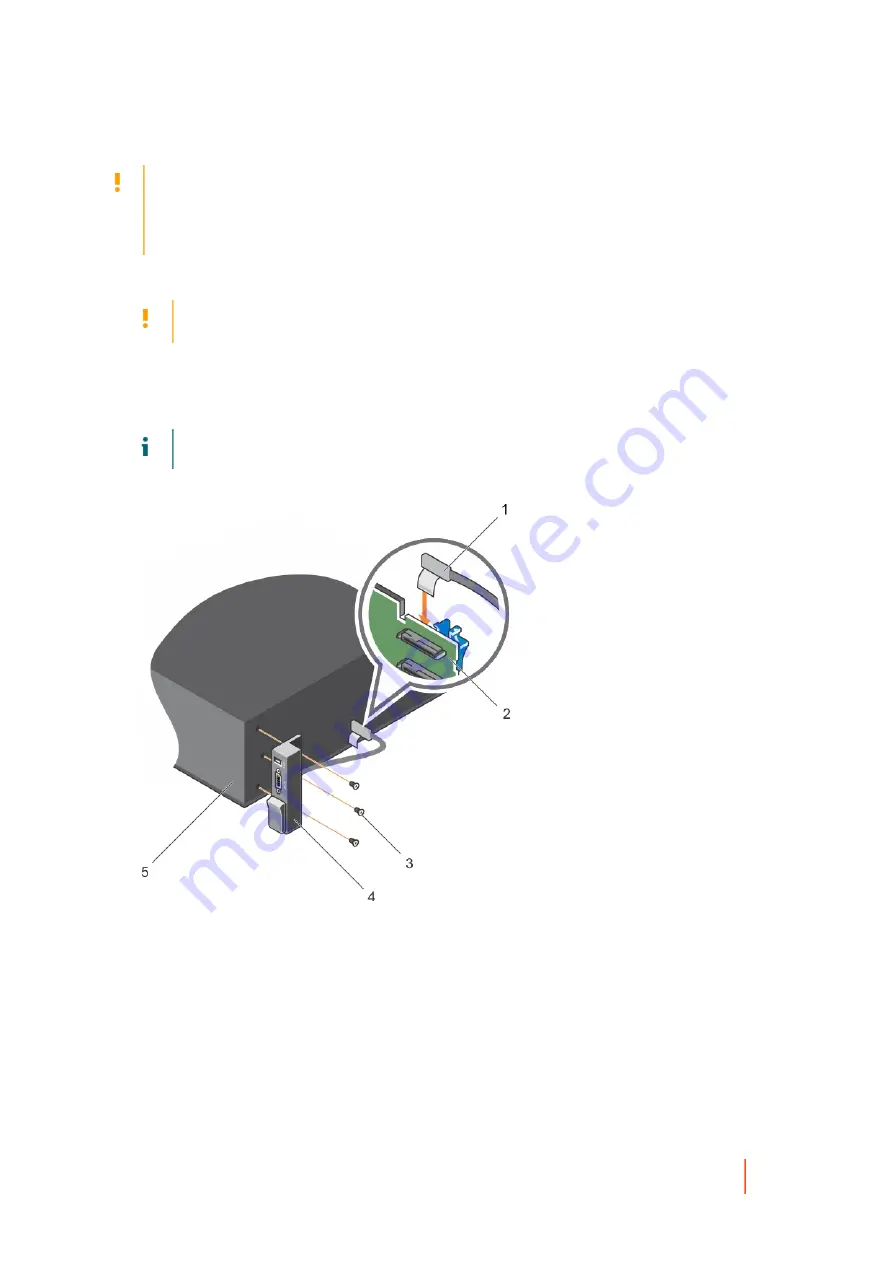
DR4300 Owners Manual
Installing the I/O panel
157
CAUTION:
Many repairs may only be done by a certified service technician. You should only
perform troubleshooting and simple repairs as authorized in your product documentation, or as
directed by the online or telephone service and support team. Damage due to servicing that is not
authorized by Dell is not covered by your warranty. Read and follow the safety instructions that are
shipped with your product.
1. Fold the PPID label around the cable.
2. Push the cable until the cable passes completely through the channel.
CAUTION:
To prevent damage to the I/O cable, you must release the locking tab before
removing or installing the I/O cable from the connector on the hard drive backplane.
3. If locked, rotate the locking tab on the I/O cable connector clockwise 90 degrees to release the lock.
4. Connect the I/O panel cable to the connector on the hard drive backplane.
5. Rotate the locking tab on the I/O cable connector counter clockwise 90 degrees to secure the lock.
6. Tighten the screws to secure the control panel to the chassis.
NOTE:
You must route the cable properly to prevent it from being pinched or crimped.
Figure 84. Installing the I/O panel
a. I/O panel cable
b. hard drive backplane
c. screw (3)
d. I/O panel
e. chassis
Follow the procedure listed in the After working inside your system section.
Related tasks
See also:
Before working inside your system
See also:
After working inside your system
Related references
See also:
Summary of Contents for DR4300e
Page 1: ...DR4300e System Owner s Manual ...
Page 181: ...DR4300 Owners Manual 181 Index ...
















































