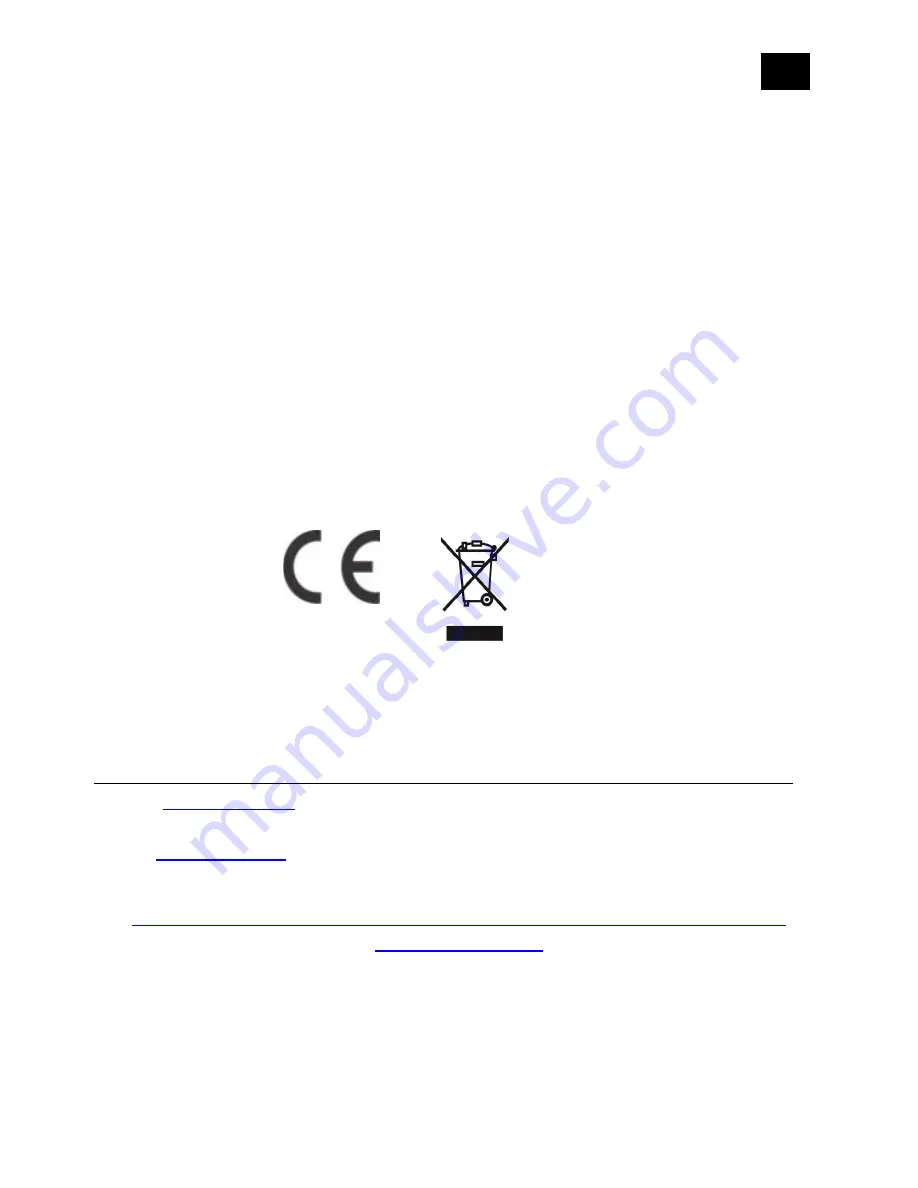
EN
.
65
Legal Notice
This user manual is subject to change and improvement without notice. GOAP d.o.o. Nova Gorica
reserves all rights to revise and update all documentation without any obligation to notify any
individual or entity.
Declaration of Conformity
Qubino Flush Shutter device is in compliance with the essential requirements and other relevant
provisions of the Low voltage (LVD) Directive (2014/35/EU), Electromagnetic Compatibility (EMC)
Directive (2014/30/EU), Radio Equipment Directive (2014/53/EU), Directive RoHS 2 (2011/65/EU)
and Directive ErP (2009/125/EC).
WEEE
According to the WEEE (Waste electrical and electronic equipment) Directive, do not dispose of
this product as household waste or commercial waste. Waste electrical and electronic equipment
should be appropriately collected and recycled as required by practices established for your
country. For information on recycling of this product, please contact your local authorities, your
household waste disposal service or the shop where you purchased the product.
NOTE: User manual is valid for device with SW version S8 (SW version is part of P/N)!
Example:P/N: ZMNHCDxHxS8Px
GOAP d.o.o. Nova Gorica
Ulica Klementa Juga 007, 5250 Solkan, Slovenia
Date: 22.07.2022; V84.07.1
Summary of Contents for Flush Shutter
Page 3: ...EN 3 18 Warning 64 19 Regulations 64 ...
Page 19: ...EN 19 4 Package Contents Flush Shutter Device Installation Manual ...
Page 21: ...EN 21 ...
Page 25: ...EN 25 After Qubino installation ...
Page 31: ...EN 31 Step 2 Switch of the power supply Step 3 Connect the temperature sensor as shown below ...
Page 32: ...EN 32 Step 4 Place the temperature sensor in the switch box Step 5 Turn the fuse on ...
Page 33: ...EN 33 Step 6 Re include the device to your network ...
Page 34: ...EN 34 Step 7 Start using the temperature sensor in connection with your device ...

























