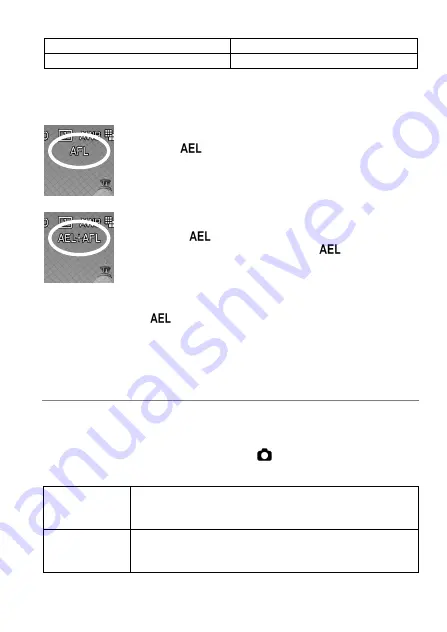
77
AEL
(Default)
AEL+AFL
AFL
AF-ON
AEL
It is the normal operation of AE Lock. Refer the above section [
AE LOCK
].
AFL
Press the
button to lock the focus. Until pressing the
button again, images are taken with the same focusing
point (Exposure can be locked when pressing shutter
“half-way”.).
AEL + AFL
Press the
button to lock both AE and Focus
simultaneously. Until pressing the
button again,
images are taken with the same exposure and focusing
point.
AF-ON
While pressing the
button, Auto Focus continues to operate until
focusing is set. Once focusing is set, it is locked and once shutter is
released, focus lock is cancelled.
HALF PRESSED AEL
It is possible to set the exposure lock when the shutter button is pressed
“half-way” or cancel the exposure lock.
The Half Pressed AEL mode can be set in [
Capture Settings
] (P.28)
→
[
Half Pressed AEL
].
OFF
The exposure will not be locked while pressing the
shutter button “half-way”. The exposure will be
determined when depressing the shutter button.
ON
(Default)
The exposure will be locked when the shutter button is
pressed ”half-way”. While pressing the shutter button is
“half-way”, the exposure will not change.
Summary of Contents for dp0
Page 1: ...C83EN1572 E ENGLISH USER S MANUAL...
Page 12: ...12 DESCRIPTION OF THE PARTS...
Page 18: ...18 PREPARATION This section describes necessary preparations before using the camera...
Page 43: ...43 BASIC OPERATION This section describes basic operations to start taking photography...
Page 134: ...134 CONNECTING TO A COMPUTER...






























