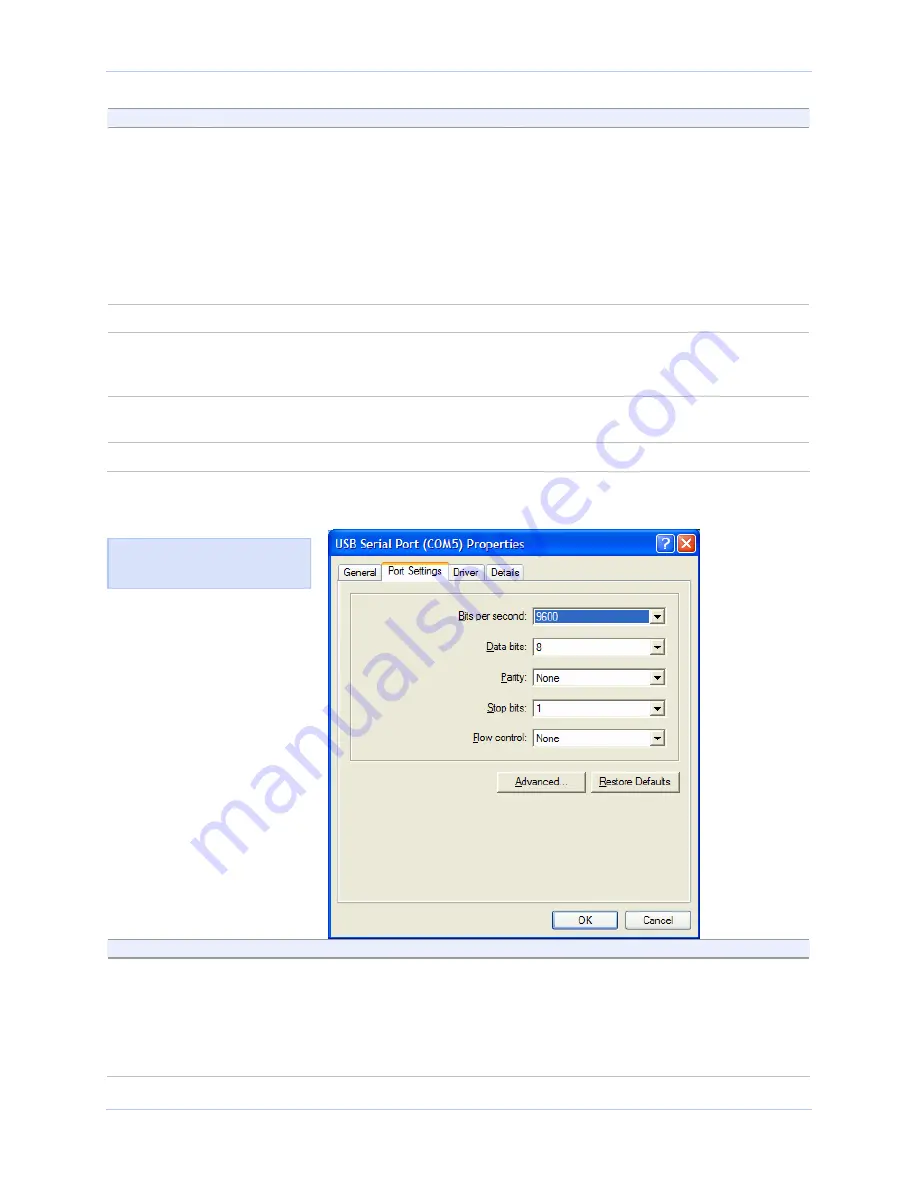
Using configuration utilities
Quatech USB-to-Serial Adapter User’s Manual
Step
Procedure
Description
Step 4
The RS-232 USB Serial Port Advanced
Options dialog box displays the firmware
revision of the USB-to-Serial adapter and
lets you enable or disable the low-latency
mode for each serial port.
The RS-422/485 Advanced Dialog box also
lets you set the connector signals selection
and the duplex mode, and receiver
control.
See the Setting advanced options section
on page 44 section for details.
Step 5
Click Cancel to close the property box.
Step 6
With Device Manager open, expand the
Ports (COM & LPT) device group.
The ports associated with the USB-to-
Serial adapter should appear in the list
of ports.
Step 7
Double click the desired port.
The USB Serial Port Properties dialog
box opens and displays the General tab.
Step 8
Click the Port settings tab.
The Port Settings dialog box displays.
Figure 18 - Windows XP/2000 USB serial port, Port settings box
Step
Procedure
Description
Step 9
This Port Settings tab allows you to set
default values for the following:
¾
Bits per second
¾
Data bits
¾
Parity
¾
Stop bits
Most applications do not make use of
these default settings, but prefer to make
their own settings.
See the Setting advanced options section
on page 44 section for details.
Figure 18 illustrates the
USB Ports Settings box.
Page 18
Rev 1.01 (February 2007)
























