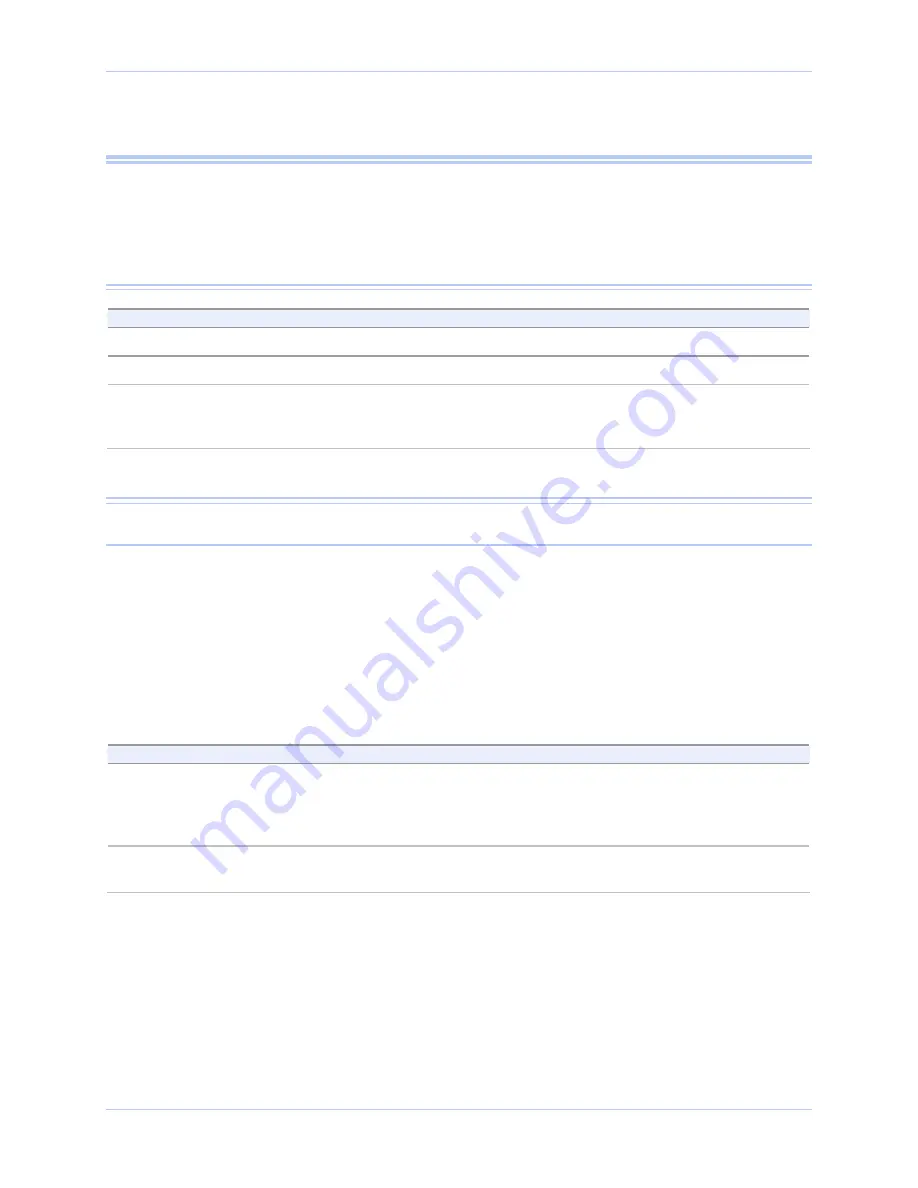
Quatech USB-to-Serial Adapter User’s Manual
Using configuration utilities
Using Device Manager
This section explains how to use Device Manager to view the
properties of the serial ports enumerated by the USB-to-Serial
adapter.
Accessing Device Manager
Step
Procedure
Description
Step 1
Select Start – Control Panel.
Step 2
Double click the System icon.
The System Properties dialog box opens.
Step 3
Click the Hardware tab, and then press
the Device Manager button.
Device Manager lists all the hardware
devices that are registered inside the
Windows registry.
Exploring Device Manager screens
Windows XP and 2000
Device Manager provides two property dialogs that apply to the USB-
to-Serial adapter.
¾
Ports (COM & LPT) device group property box
¾
Multi-port serial adapters device group property box
Use the Ports (COM & LPT) device group property box to view and
set the port settings and to view device usage and driver information
for the serial ports. Use the Multi-port serial adapters device group
property box to view and set the advanced options and to view device
usage and driver information for the USB-to-Serial adapter.
Step
Procedure
Description
Step 1
With Device Manager open, expand the
Multi-port serial adapters device group.
Your USB-to-Serial adapter should
appear in the list – for example, ESU2-
400 Eight RS-232/422/485 Serial Ports
(Group ID14).
Step 2
Double click the USB-to-Serial adapter.
The Properties dialog box opens and
displays the General tab.
Rev 1.01 (February 2007)
Page 15



























