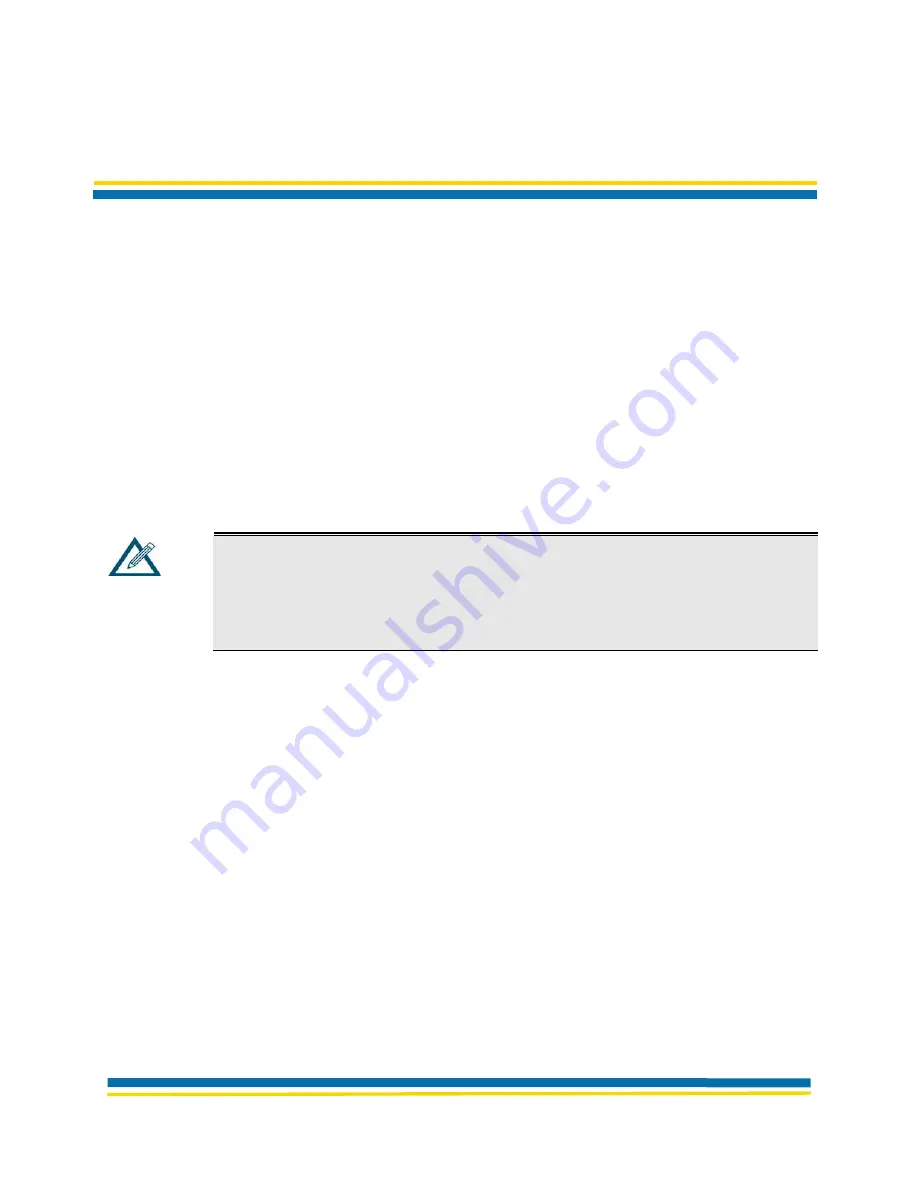
100-8007-141G
AirborneDirect™ Ethernet Bridge User's Guide
Page 19
Quatech, Inc. Confidential
CHAPTER 3
INITIAL CONFIGURATION
This chapter describes configuring the AirborneDirect™ Ethernet Bridge. Topics in this chapter
include:
Wireless Configuration. (below)
Verifying Your Connections (page 20)
WPA-LEAP Security. (page 20)
WIRELESS CONFIGURATION
After you verify that the indicator LEDs have gone through their power-up sequence, start the
configuration application for your Access Point (your Access Point manual should describe this
procedure). Then go the appropriate screen in the application and perform the following steps:
Note:
Access Point configuration applications vary between models and
manufacturers. In the following steps, there are suggested screen names where
you might find the Access Point settings required to operate the Bridge. The
screens in your Access Point’s configuration application may differ from those
mentioned below. Refer to the documentation that came with your Access Point
to locate the appropriate screens where these settings can be accessed.
•
Find the Service Set Identifier String (SSID)
Go to the Wireless Settings or equivalent screen in your Access Point’s configuration
application that shows the Access Point’s SSID. Record the SSID in Table 4 (on
page 20). You will need this information to configure the Bridge.
•
Disable Wireless Security
Go to the Wireless Settings, Security, Encryption, or equivalent screen in your
Access Point’s configuration application that shows the WEP/WPA setting. If WEP or
WPA is enabled, disable it (you can enable the AP security after the Bridge has been
configured).
•
Find the Bridge’s Internet Protocol (IP) Address
Go to the Attached Devices or equivalent screen in your Access Point’s configuration
application that lists the IP addresses of devices attached to the Access Point. Find
the IP address for the Bridge and record it in Table 4 (on page 20). You will need it to
access the Bridge with the Airborne Control Center (ACC).






























