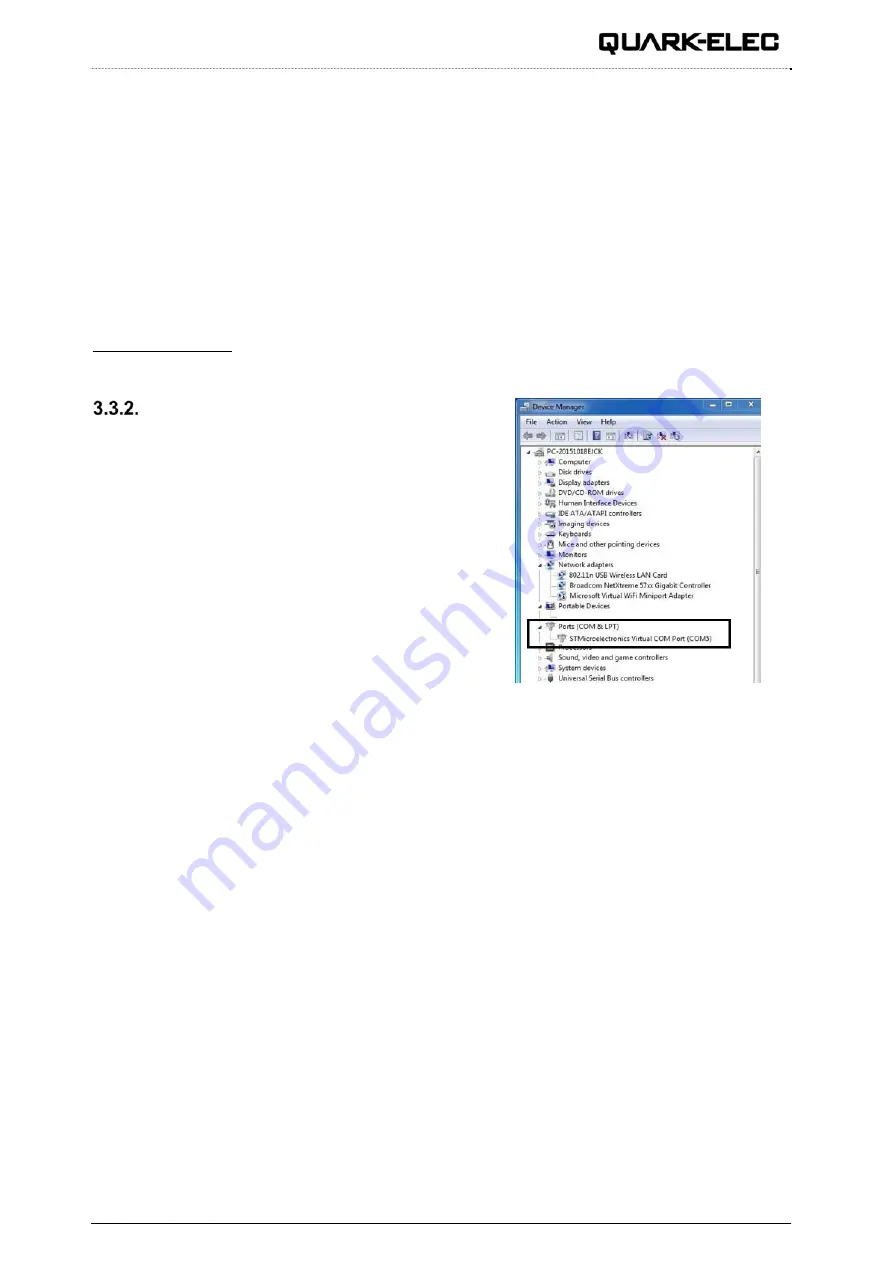
QK-AS07-0183 Manual
V 1.0
7 of 10
2020
2. Type: Is /dev/*sub*
3. The Mac system will return a list of USB devices. AS07 will display as - “/dev/tty.usbmodemXYZ”
where XYZ is a number. Nothing further needs to be done if it is listed.
Linux:
No driver is required for Linux. When plugged into the computer, A07-0813 will show up as a USB CDC
device on /dev/ttyACM0.
Windows 7,8,10:
The drivers usually install automatically if your device is running an original Windows 10 version. A new
COM port will automatically show up in the device manager once powered and connected via USB.
The AS07 registers itself to the computer as a virtual serial com port.
If the driver does not install automatically, it can be found on the included CD and downloaded from
www.quark-elec.com.
Checking the USB COM Port (Windows)
After the driver is installed (if needed), run the Device
Manager and check the
COM (port) number
. The port
number is the number assigned to an input device. These
can be generated randomly by your computer).
The Configuration software will require a COM port number in
order to access the data.
The port number can be found in Windows ‘Control
Panel>System>Device Manager’ under ‘Ports (COM & LPT)’.
Find something similar to ‘STMicroelectronics Virtual Com
Port’ in the list for the USB port. If the port number need to be
changed for some reason, double click the AS07-0183 and
select the ‘Port Settings’ tab. Click the ‘Advanced’ button and
change the port number to the one required.
Figure 6: View of COM port in Device Manager










