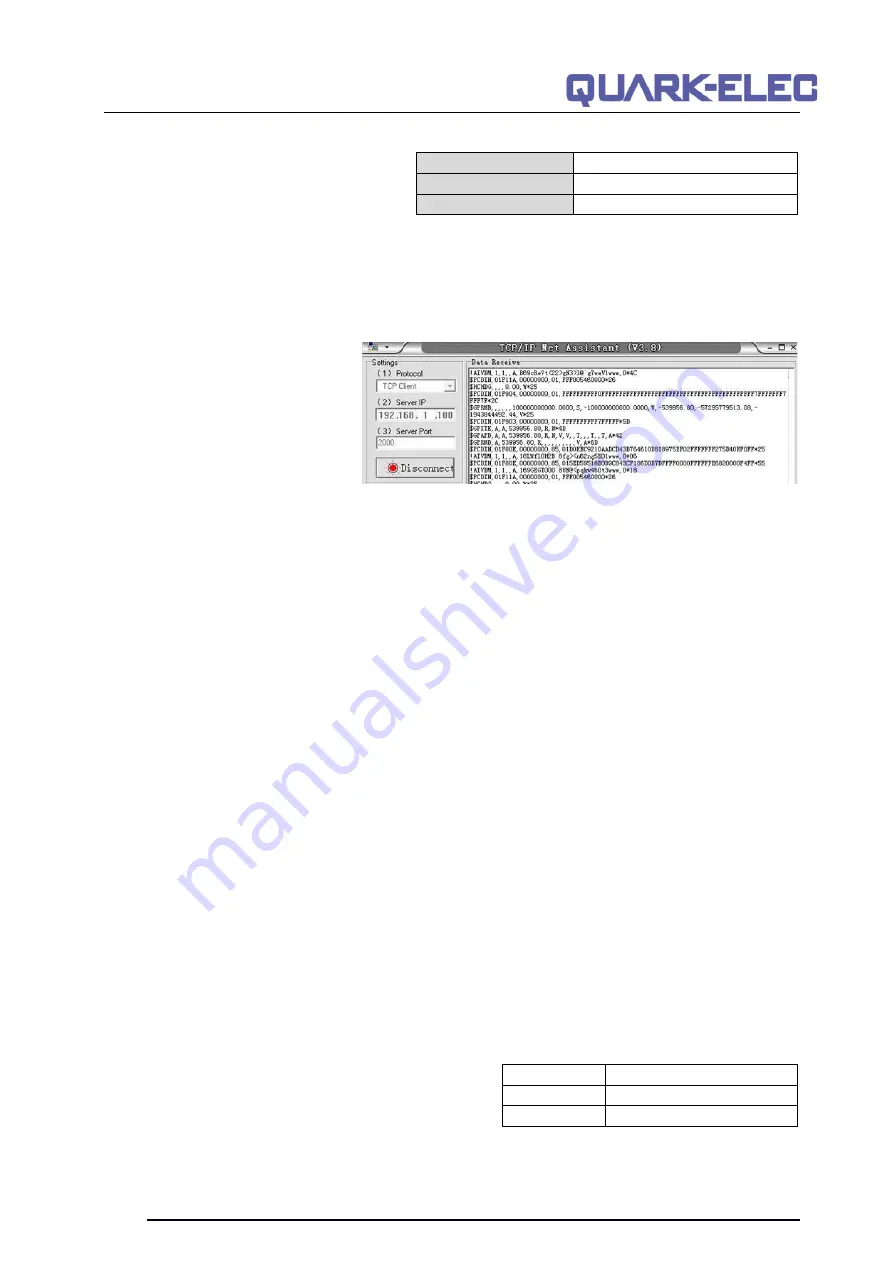
QK-A036 Manual
V 1.0
8 of 17
2021
In the chart software (or chart plotter),
Set the protocol as ‘
TCP
’, IP address as
‘
192.168.1.100’
and the port number as
‘
2000
’ in the chart software.
With the above settings, a wireless connection should be established and the user will be able to
receive the data through the chart software.
Note: In Ad-hoc mode, the IP address should not be changed.
SSID and password can be changed using the configuration software; the password should be
between 8 to 12 characters.
The wireless connection and data
flow can be checked with TCP/IP
port monitoring software as shown.
(Image: TCP/IP Net Assistant
shown as example)
4.3.2. WiFi Station mode
Station mode WiFi allows the router to handle the data and traffic from the device. This data can then be
picked up through the router anywhere on the local area network. Similar to plugging the device directly
into the router by wire, but instead using wireless technology.
This allows the main mobile device to still receive Internet and for users to be able to view the data.
Users who use the Quark-cloud service must setup their A036 in station mode and get Internet access.
To begin using station mode the A036 should be attached to a computer running windows (for Mac
user’s windows boot camp) via USB.
1. Connect the A036 to the computer via Micro USB connection.
2. Run the Configuration tool and check the connection to A036 at the bottom of configuration tool.
3. Change the working mode field
to ‘
Station mode’
4. Enter the
router’s
SSID.
5. Enter the
password
for the network (The A036 allows the password should be 8 to 12 characters
length).
6. Enter the
IP address
to assign to the A036. Start with 192.168. The third group of digits depends on
the
router’s configuration (Commonly 1 or 0). The fourth group must be a unique number between 0
and 255. This number must not be used by any other equipment connected to the router.
7. Enter the
router’s IP address
in the
Gateway
section. This can usually be found under the router.
Leave the other settings as they are.
8.
Click ‘
Config’
in the bottom right and wait about 60 seconds. After around 60 seconds click
‘
Disconnect’
.
9. Reboot the A036. The A036 will now attempt to connect to the router.
10. In
the chart software
set the protocol as ‘
TCP
’
Insert the
IP address
that was assigned to the A036
by the router.
Enter the Port number as ‘
2000
’ in the
chart software.
Protocol
TCP
IP address
192.168.1.100
Data Port
2000
Protocol
TCP
IP address
(check the router)
Data Port
2000



































