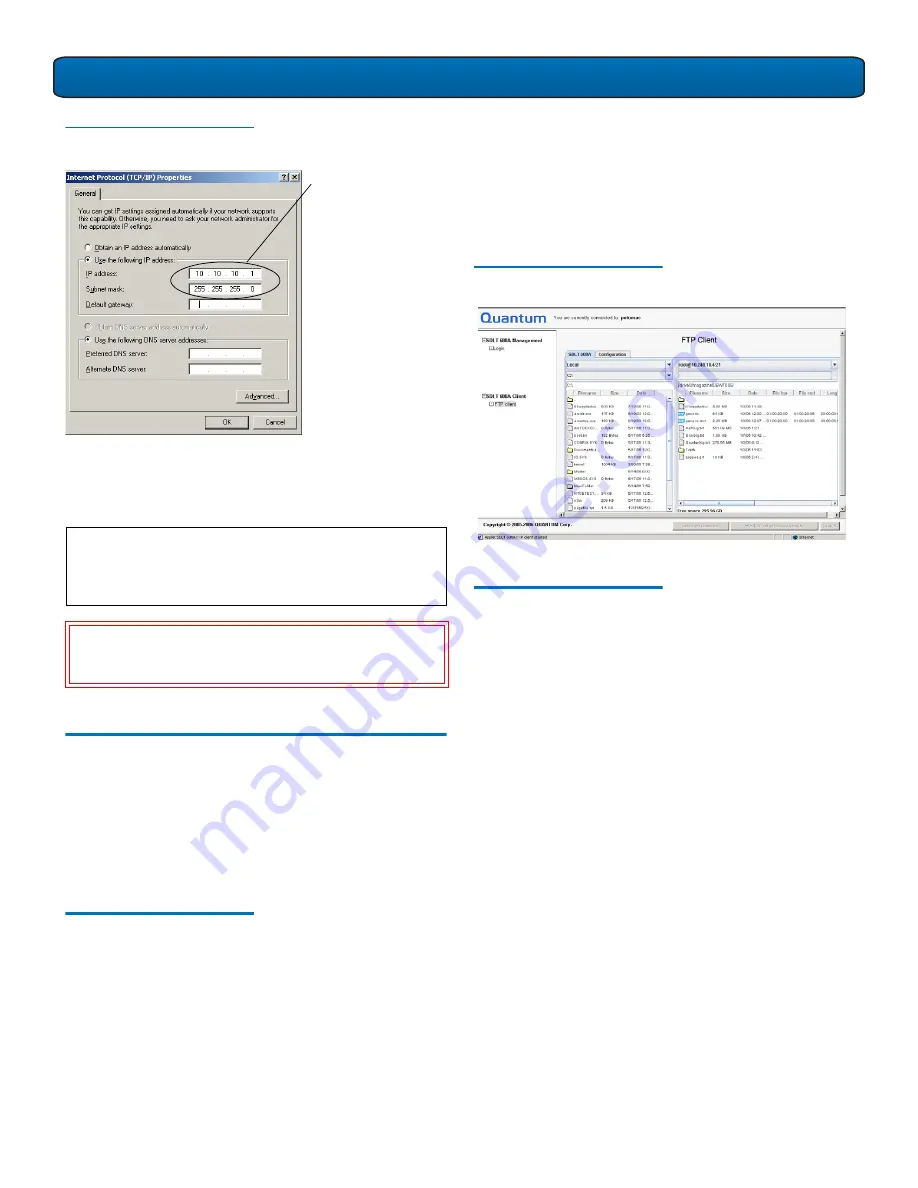
SDLT 600A Tape Drive Quick Start Guide
5
Figure 8 Internet Protocol
(TCP/IP) Properties
5
Launch a Web browser (Internet Explorer or Firefox).
6
Type in the IP address of the drive (
http://10.10.10.10
) in
the address line of the browser.
Using the FTP Client
0
The SDLT 600A Client/FTP client allows you to transfer files to
and from the tape drive, partially restore MXF files, and view
the MXF metadata.
In the SDLT 600A main page, click
SDLT 600A Client,
then
FTP
client
.
SDLT 600A Tab
0
SDLT 600A
is the main tab view with a standard FTP client
interface, providing two file panes. The left pane displays your
local disk directory and the right pane shows the SDLT 600A
directory.
When loaded, the FTP client connects you to the SDLT 600A
server when the login name (
root
) and password (
password
)
are correctly entered. You can rename or reset the login and
password from the
Configuration
tab menu.
Once connected, you can choose
Local
instead of the SDLT
600A server to disconnect the FTP client.
Figure 9 SDLT 600A/FTP Client
File Panes
0
There are three text zones on the top of each pane:
•
The first zone allows you to select the system or
server.
•
The second zone allows you to select the drive (only
available on
Local
).
•
The third zone displays the currently navigated path
and allows you to type the path within the address
bar.
The panes can be local or remote views and you can interact
with the system as follows:
•
Double-click a folder to expand it to view the enclosed
folders and files
•
Double-click a folder at the top followed by leader
dots that lead toward the parent folder
•
Click an item (file or folder) to select it
•
Use <
Ctrl
>
for non-continuous and <
Shift
>
for
continuous item selection
•
Use <
Ctrl + A
>
to select all files and folders
N
OTE
:
If you require additional assistance when changing
IP settings, you may need to consult either your
network administrator or an authority on IP policies
and standards.
C
AUTION
:
Any change of the IP address could result in the
loss of the device; always double-check that the IP
number is entered correctly
Enter the IP address
and Subnet mask


























