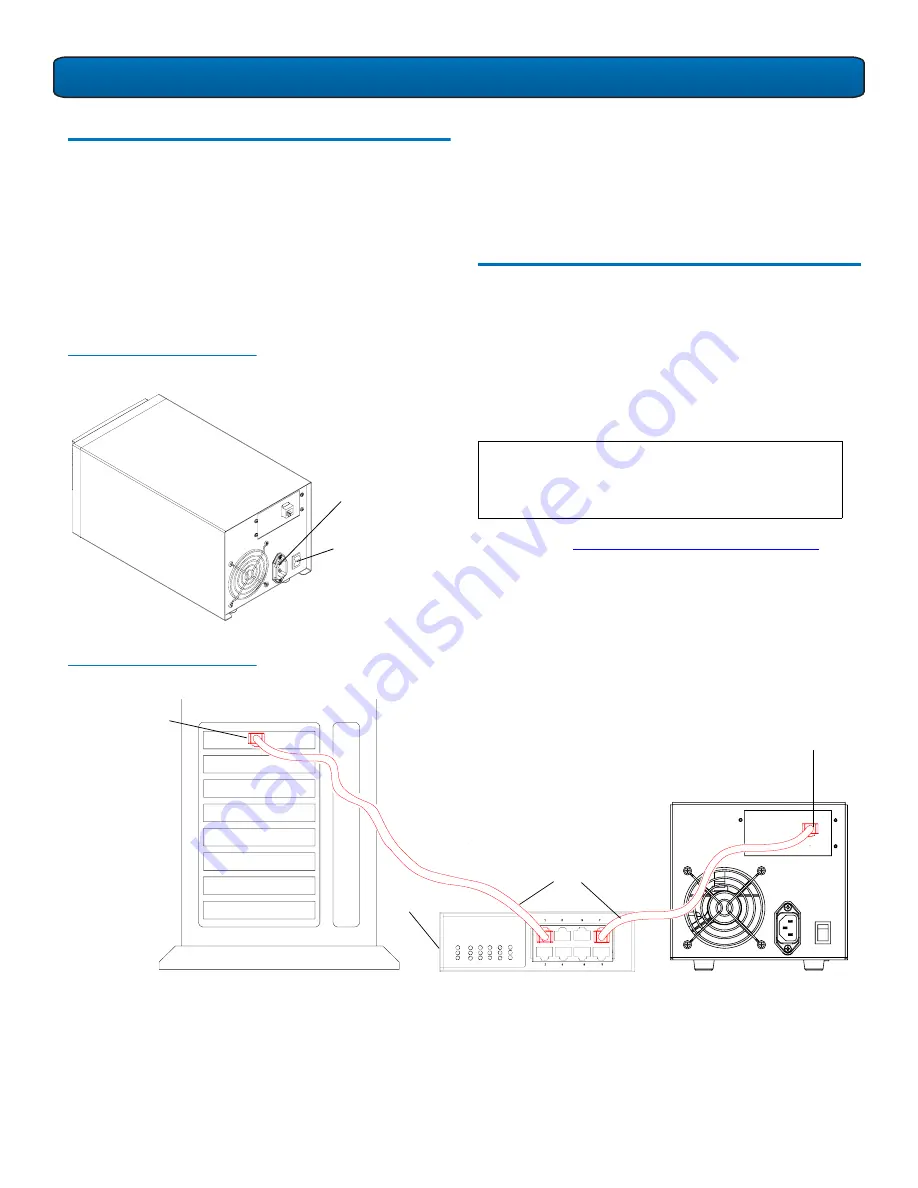
SDLT 600A Tape Drive Quick Start Guide
2
Checking the Tabletop Tape Drive
0
To check that the tabletop tape drive works and is not
damaged:
1
Connect one end of the power cord to the tape drive
power cord connector and plug the other end of the
power cord into an AC outlet.
2
Power on the tape drive using the switch on the rear panel
(see
figure 1
).
Figure 1 Check the Tabletop
Tape Drive
The tape drive performs a self-diagnostic test, called a Power-
on Self-Test (POST), each time you power it on. During POST,
each LED lights in sequence. When POST has completed
successfully, the middle LED stops flashing and remains
illuminated and the left and right LEDs remain off.
Connecting the Tabletop Tape Drive
0
Connect the tabletop tape drive to the host computer through
the network port:
1
Connect one end of the Ethernet cable to the network port
located on the rear of the tape drive.
2
Connect the other end to a network switch or router (see
figure 2
).
3
Proceed to
Configuring the SDLT 600A Tape Drive
.
Power cord
connector
On/off switch
N
OTE
:
The GigE network port is backward compatible
with 100BaseT and 10BaseT networks. To get the full
performance of the SDLT 600A, it is advisable to use
a GigE network.
Figure 2 Connect to the Network
Port
Network port
Ethernet cables
Router
Note:
Optionally, the tape drive may be
directly connected to the host
network port.
Host network port

























