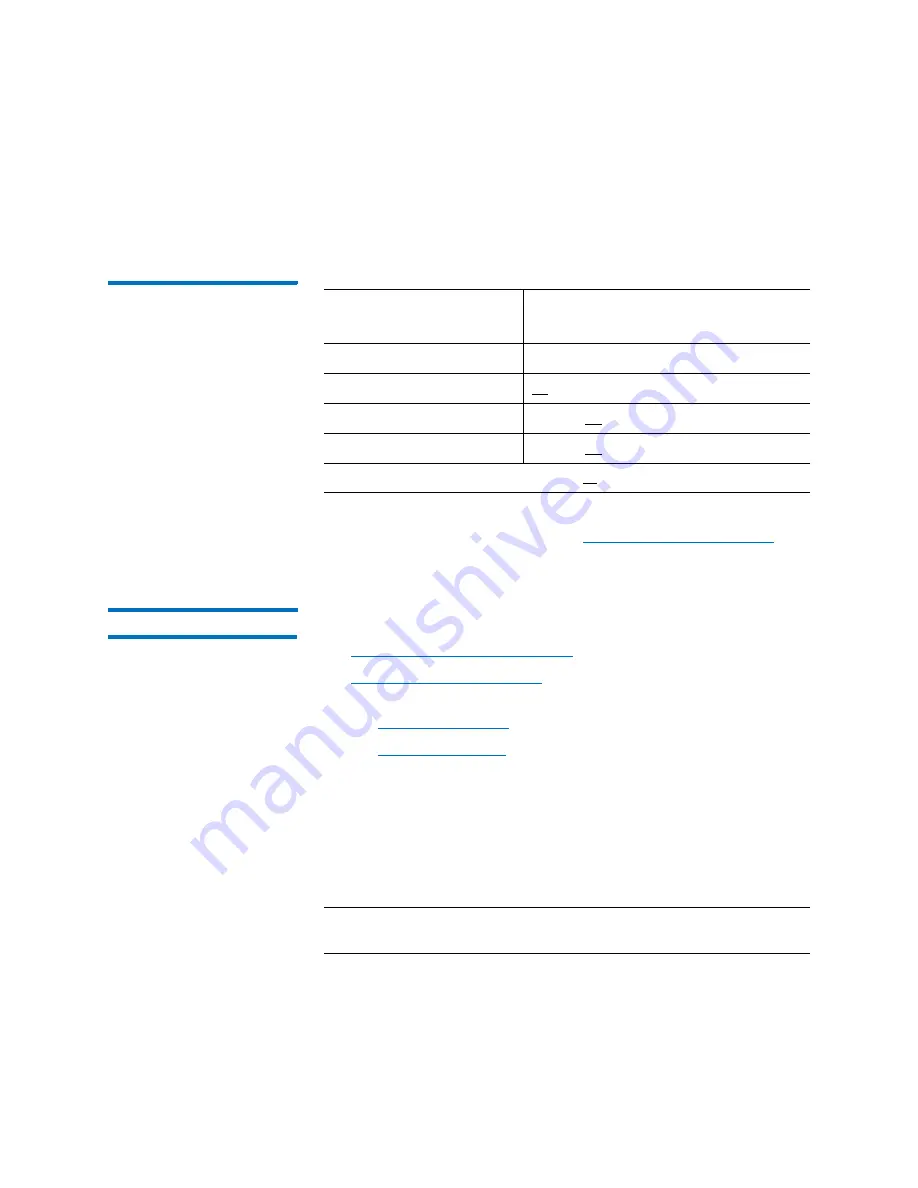
Chapter 3: Configuring Your Library
Working With Partitions
134
Quantum Scalar i6000 User’s Guide
Prefix
,
Suffix
, and
Pass Through
. The bold, underlined portion is the
media identifier.
Table 25 Return Media
Identifier Behavior Example
For more information about configuring the
Media Type Checking
and
Return Media Identifier
settings, see
Creating Partitions
You can create library partitions in three ways:
•
Creating Partitions Automatically
•
on page 136, using one of the
following modes:
•
•
The method you should choose depends on the circumstance and the
level of control you want in allocating resources to the partition. When
creating partitions
Automatically
, the library assigns available system
resources to create the number of partitions you specify. Automatic
mode is not available if a partition already exists. Creating partitions
Manually
enables you to pick specific drives, storage magazines, and
magazines within an I/E station to assign to a partition.
Note:
Make sure that you have adequately planned for the number of
partitions that you want to configure.
Setting
Volume Serial Number Returned to
Host*
Disabled
ABC123
Prefix
L1
ABC123
Suffix
ABC123
L1
Pass Through
ABC123
L1
*Based on actual LTO-1 barcode: ABC123
L1
Summary of Contents for Scalar i6000
Page 1: ...User s Guide Scalar i6000 6 66879 15 Rev B...
Page 276: ...Chapter 3 Configuring Your Library Working with Towers 258 Quantum Scalar i6000 User s Guide...
Page 344: ...Chapter 8 Encryption Key Management Using SKM 326 Quantum Scalar i6000 User s Guide...
Page 444: ...Chapter 11 Configuring Access to StorNext 426 Quantum Scalar i6000 User s Guide...
Page 450: ...Chapter 12 Partition Utilization Reporting 432 Quantum Scalar i6000 User s Guide...
Page 574: ...Chapter 15 Maintaining Your Library Maintenance Actions 556 Quantum Scalar i6000 User s Guide...
Page 730: ...Appendix A Frequently Asked Questions 684 Quantum Scalar i6000 User s Guide...
















































