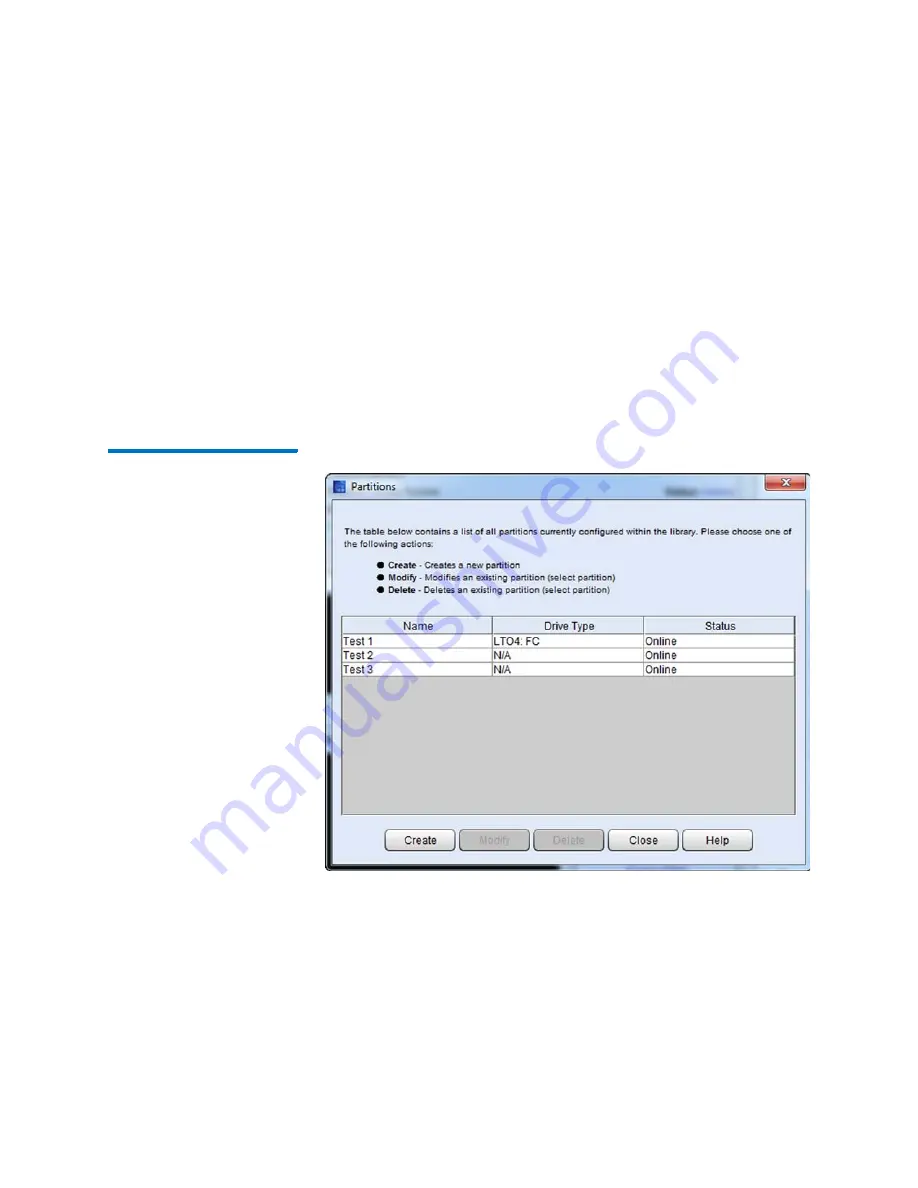
Chapter 3: Configuring Your Library
Working With Partitions
Quantum Scalar i6000 User’s Guide
135
Creating Partitions Automatically
You can use the library’s
Automatic
mode to create partitions within
limits based on licensing restrictions and available resources.
Automatic
mode is available
only
if no partitions currently exist.
1
Log on as an administrator.
2
Make sure that you are viewing the physical library. From the
View
menu, click the name of the physical library.
3
Click
Setup >
Partitions > Configure
. The
Partitions
dialog box
appears.
Figure 36 Partitions dialog box
4
Click
Create
. The
Partitions – Step 1: Choose Creation Mode
dialog box appears.
5
Select
Automatic
, and then click
Next
. The
Partitions – Step 2:
Automatic Creation
dialog box appears.
Summary of Contents for Scalar i6000
Page 1: ...User s Guide Scalar i6000 6 66879 15 Rev B...
Page 276: ...Chapter 3 Configuring Your Library Working with Towers 258 Quantum Scalar i6000 User s Guide...
Page 344: ...Chapter 8 Encryption Key Management Using SKM 326 Quantum Scalar i6000 User s Guide...
Page 444: ...Chapter 11 Configuring Access to StorNext 426 Quantum Scalar i6000 User s Guide...
Page 450: ...Chapter 12 Partition Utilization Reporting 432 Quantum Scalar i6000 User s Guide...
Page 574: ...Chapter 15 Maintaining Your Library Maintenance Actions 556 Quantum Scalar i6000 User s Guide...
Page 730: ...Appendix A Frequently Asked Questions 684 Quantum Scalar i6000 User s Guide...






























