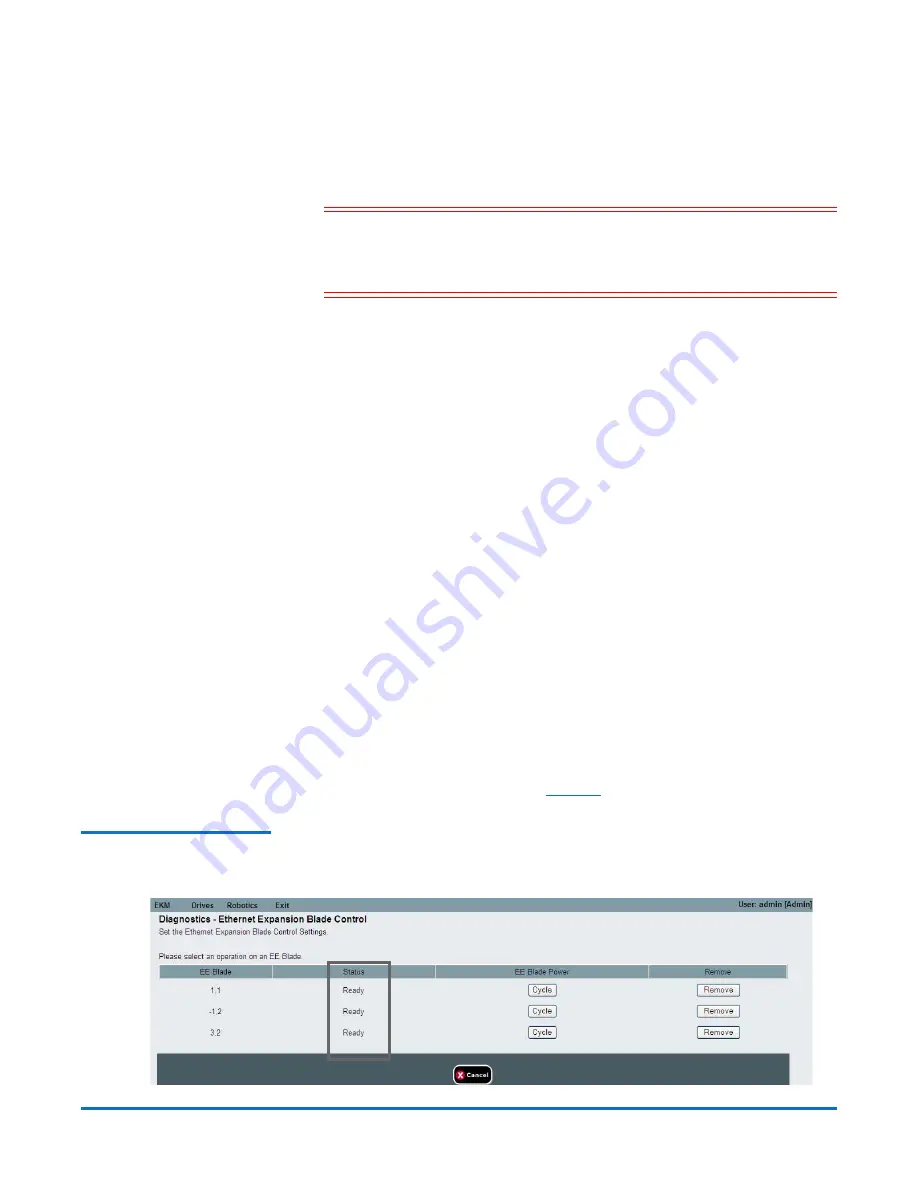
Quantum Scalar i500: Ethernet Expansion Blade Replacement
6-68020-01 Rev A
December 2013
4
Replacing an Ethernet Expansion Blade
The status LEDs on the Ethernet Expansion blade should be as follows: The
blue LED should blink once every 10 seconds, indicating the blade is
powered on. The green LED should blink once per second, indicating the
blade’s processor is working normally. The amber LED should be off. If the
LEDs are not blinking properly, reseat the blade.
Caution:
Be sure the cover plate is installed over the empty bay to the
right of the Ethernet Expansion blade. If the cover plate next to
an Ethernet Expansion blade is not installed, Ethernet
Expansion blade temperature errors will occur.
5
Reconnect the cables in the same position as with the blade you just
removed.
6
Verify that the Ethernet Expansion blade is in the “Ready” state using one of
the following methods:
• Check the LEDs on the Ethernet Expansion blade.
The green LED should blink once per second, the blue LED should blink
once every 10 seconds, and the amber LED should be off.
• From the library Web client, complete the following steps:
a
Select T
ools > Diagnostics
to enter library diagnostics.
If a message warns you that entering diagnostics will log out all
other users of the same or lower privilege level, click
OK
to agree to
log all other users out.
The diagnostics menu bar is displayed.
b
Select
Drives > EE Blade Control
.
A message warns you that power cycling an Ethernet Expansion
blade may cause key exchange failures if FIPS is enabled.
c
Click
OK
to proceed.
The
Diagnostics - Ethernet Expansion Blade Control
screen is
displayed.
d
Check the
Status
column for the Ethernet Expansion blade to be
sure it says “Ready” (see
Figure 3 Ethernet Expansion
Blade Control




