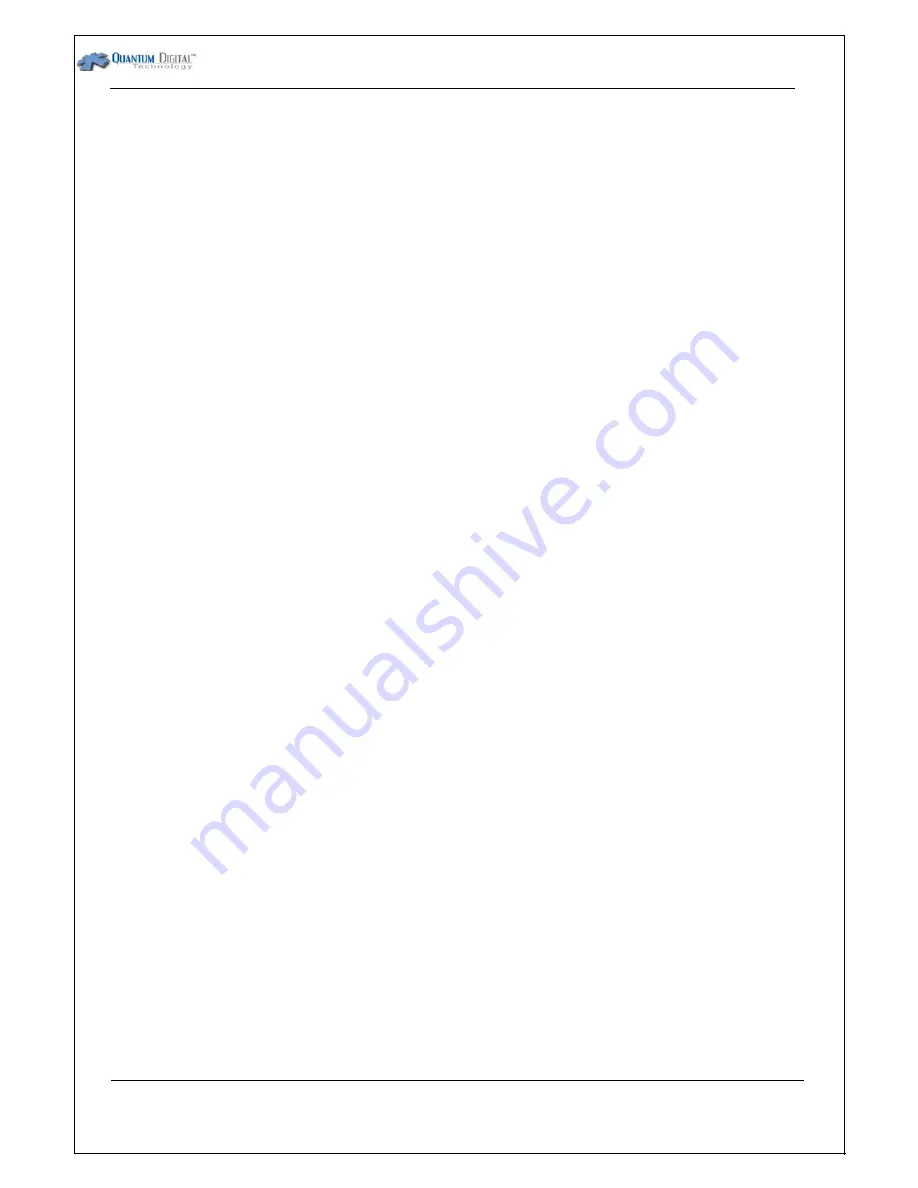
QDFLD25
‐
xxx(M/G)UH1(I)
Datasheet
80000-FLD25-xxx(M/G)UH1(I)-March2011
- 18 -
BIOS always has the correct information about your hardware, and it removes any possibility of you
installing a new drive but forgetting to set up the CMOS properly, or of changing a parameter by mistake
in the setup program. Not all BIOS offer this setting but most never ones do.
z
Manual IDE Auto-Detection:
This type of Auto-Detection is run from the BIOS setup program. You
select Auto-Detection, and the BIOS will scan the IDE channels, and set the IDE parameters based on
the devices it finds. When you save the BIOS settings, they are recorded permanently. The
disadvantage of this is that if you change devices, you must return to the BIOS to re-auto-detect the new
devices (unlike the dynamic Auto-Detection scheme, which does a fresh Auto-Detection each time you
boot the PC). Virtually every BIOS created in the last 8 to 10 years offers manual Auto-Detection.
When you use dynamic Auto-Detection, the BIOS will normally "lock" the individual device settings that are
being automatically set by the BIOS at boot time. Most systems that provide manual Auto-Detection will
not
lock the individual settings; they auto-detect, set the settings, and then let you change them if you want to. In
most cases of course, you will not want to change what the BIOS detects.
Most BIOS that allow dynamic Auto-Detection also allow manual Auto-Detection; the choice is yours. Using
some sort of Auto-Detection for IDE/ATA devices is
strongly
recommended. It is the best way to reduce the
chances of disk errors due to incorrect BIOS settings. It also provides immediate feedback of problems; if you
can't auto-detect a drive from the BIOS, you know you have a problem even before you try to boot up.
5.4. Partition & Format
Before you install your operating system, you must first create a primary partition on the 2.5” PATA (IDE) SSD
on the system, and then format a file system on that partition. The Fdisk tool is an MS-DOS-based tool that
you can use to prepare (partition) the 2.5” PATA (IDE) SSD. You can use the Fdisk tool to create, change,
delete, or display current partitions on the 2.5” PATA (IDE) SSD, and then each allocated space on the 2.5”
PATA (IDE) SSD (primary partition, extended partition, or logical drive) is assigned a drive letter. Disk 1 may
contain one extended partition, and a second 2.5” PATA (IDE) SSD may contain a primary or extended
partition. An extended partition may contain one or more logical MS-DOS drives.
After you use the Fdisk tool to partition 2.5” PATA (IDE) SSD, use the Format tool to format those partitions
with a file system. The file system File Allocation Table (FAT) allows the 2.5” PATA (IDE) SSD to accept, store,
and retrieve data. Windows 95 OEM Service Release 2 (OSR2), Windows 98, Windows 98 Second Edition,
Windows Millennium Edition (Me), and Windows 2000 support the FAT16 and FAT32 file systems. When you
run the Fdisk tool on a 2.5” PATA (IDE) SSD that is larger than 512 megabytes (MB), you are prompted to
choose one of the following file systems:
FAT16: This file system has a maximum of 2 gigabytes (GB) for each allocated space or drive letter. For
example, if you use the FAT16 file system and have a 6-GB 2.5” PATA (IDE) SSD, you can have three drive
letters (C, D, and E), each with 2 GB of allocated space.
FAT32: This file system supports drives that are up to 2 terabytes in size and stores files on smaller sections
of the 2.5” PATA (IDE) SSD than the FAT16 file system does. This results in more free space on the 2.5” PATA


































