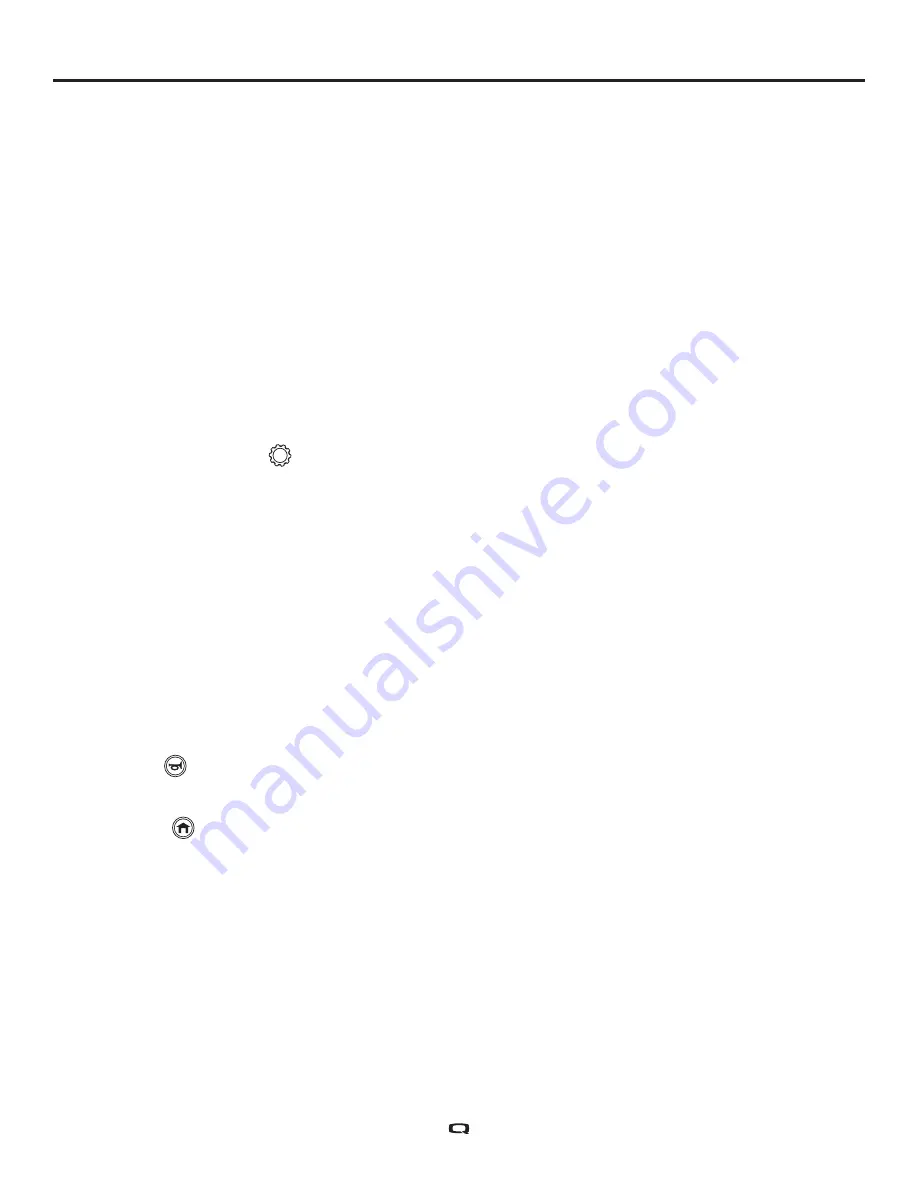
Lock/Unlock Procedure
The Q-Logic 3 Controller comes with a programmable lock/unlock option.
NOTE: The lock-out feature is not programmed at the factory. To have this feature added, contact
your Quantum Rehab Provider.
To lock the controller
1. Push the On/Off and Mode Select Lever up once to power on the chair and the controller.
2. Push and hold the On/Off and Mode Select Lever in the on position until the controller turns off. The
controller is now locked.
To unlock the controller:
1. Push the On/Off and Mode Select Lever up once to power on the chair and the controller. The words
“System Lock” will appear on the display screen.
2. Move the joystick to the full forward position until you hear a beep.
3. Move the joystick to the full reverse position until you hear a beep.
4. Release the joystick. The controller is now unlocked.
Speed Adjustment Knob
The speed adjustment knob is used to control the speed of the power chair.
To change the speed:
1. Push the On/Off and Mode Select Lever up once to power on the chair and the controller.
2. To increase your speed, turn the speed adjustment knob up.
3. To decrease your speed, turn the speed adjustment knob down.
The speed indicator bar will increase and decrease as the speed knob is moved, providing a visual
display of how fast the chair will move.
Keypad
The keypad is located directly in front of the joystick. It contains the components that you will use to
control your power chair.
Horn Button
The horn button activates a warning horn.
Home Button
The home button is used to quickly access Drive Mode, Seat Mode (if equipped), Settings Mode, and
Environmental Functions.
NOTE: If no Environmental Functions are selected in the Settings, the Environmental Functions
icon will not be displayed.
To access the Home Screen if your chair is equipped with a light joystick:
1. Push both the Left/Right Indicators for several seconds.
NOTE: The timing is a programmable parameter that can be reset by your Quantum Rehab
Provider.























