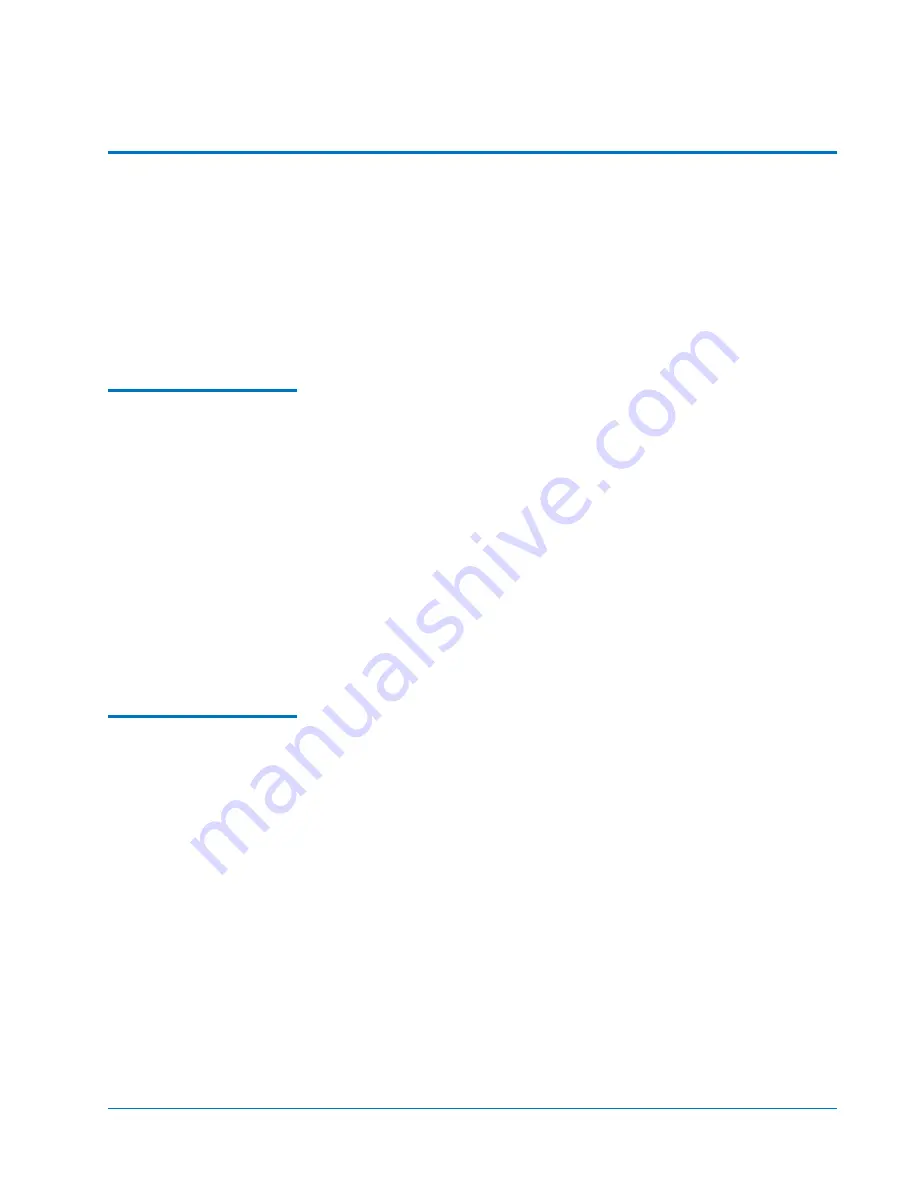
Quantum PX500 Series FC1202 Upgrade Instructions
81-81351-01 C01
April 2006
Introduction
3
Introduction
0
The Quantum PX500 Series automated tape libraries are controlled by a host
computer via a SCSI LVD bus using the SCSI-3 medium changer command
set.
The Quantum PX500 Series allows for easy conversion from the SCSI host
interface to a Fibre Channel host interface. This document describes
upgrading a standard PX500 library equipped with a SCSI host interface to a
Fibre Channel host interface using a FC1202 Upgrade kit.
Fibre Channel
Description
0
Fibre Channel is a serial data transfer architecture for use with computers and
mass storage devices that is rapidly emerging to challenge SCSI as the
interface of choice for host-to-storage applications.
Fibre Channel advantages include:
• Connection distances with the Quantum FC1202 option up to 500 meters
• 1 GB/Sec, 2 GB/Sec, or autosense data transfer rates
• Supports up to 126 devices in a loop mode
• Supports 24-bit addressing for over 16 million devices in point-to-point
mode or fabric, when using a Fibre Channel switch or multiple Fibre
Channel switches.
• Operating system independence
• Interconnect flexibility
FC1202 Bridge
Operation
0
Once a FC1202 bridge option is installed and tested, the library operates
exactly as a PX500 Series with a SCSI host interface. Operation of the library
via the operator control panel (OCP) is unchanged.


















