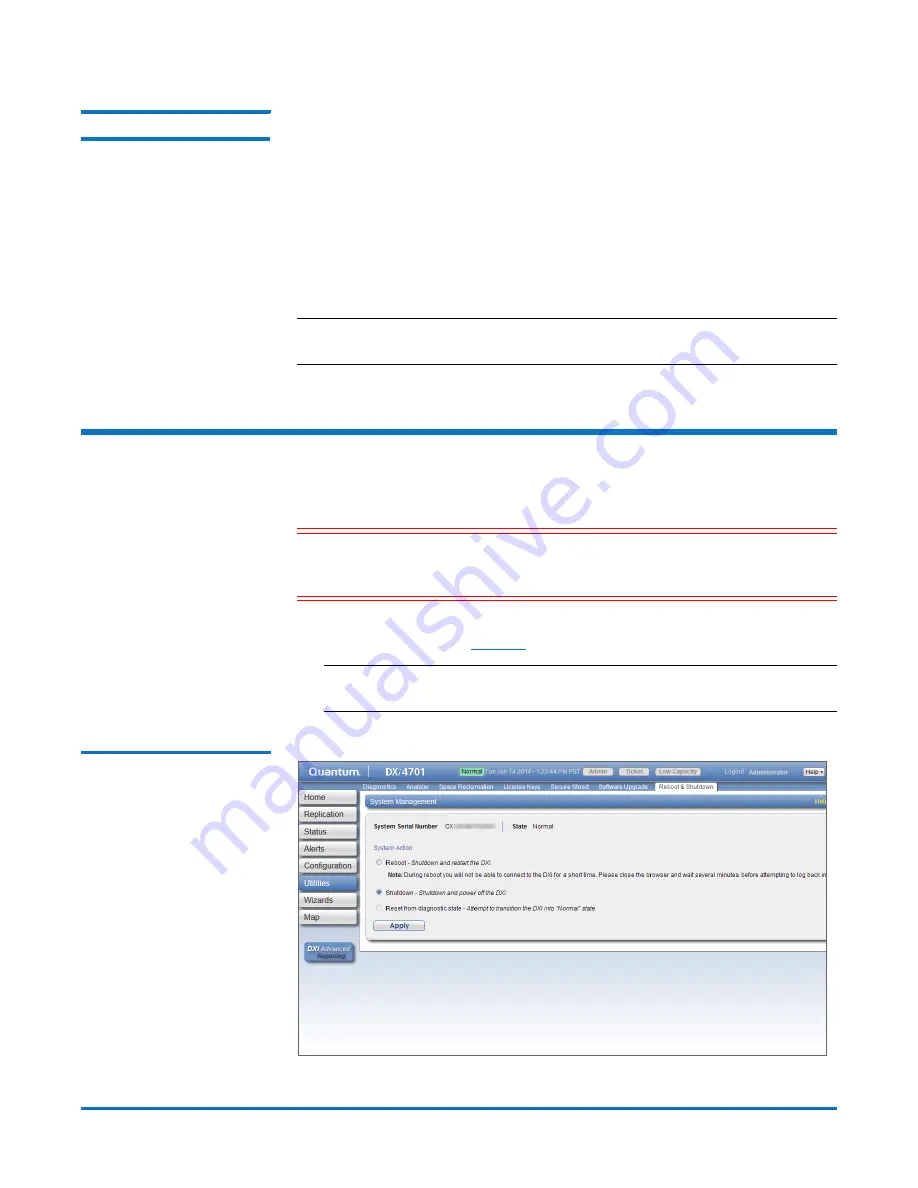
Quantum DX-Series: Optional X520 Network Card Installation Instructions
6-67765-01 Rev C
March 2014
Shutting Down the System
3
Taking ESD Precautions
Some components within the DXi system contain static-sensitive parts. To avoid
damaging these parts while performing installation procedures, always observe
the following precautions:
• Keep static-sensitive parts in their original shipping containers until ready
for installation.
• Do not place static-sensitive parts on a metal surface. Place them inside their
protective shipping bag or on an antistatic mat.
• Wear anti-static wrist bands when unpacking and handling the units, and
avoid touching connectors and other components.
Note:
Dry climates and cold-weather heating environments have lower
relative humidity and are more likely to produce static electricity.
Shutting Down the System
To shut down the system:
Caution:
Before shutting down the DXi, make sure that all backup and
replication jobs are finished, and that space reclamation activity is
complete.
1
In the remote management console, navigate to the
Utilities > Reboot &
Shutdown
page (see
Figure 3
).
Note:
For information about accessing the remote management console,
see the
User’s Guide
for your DXi system.
Figure 3 Reboot & Shutdown
Page












