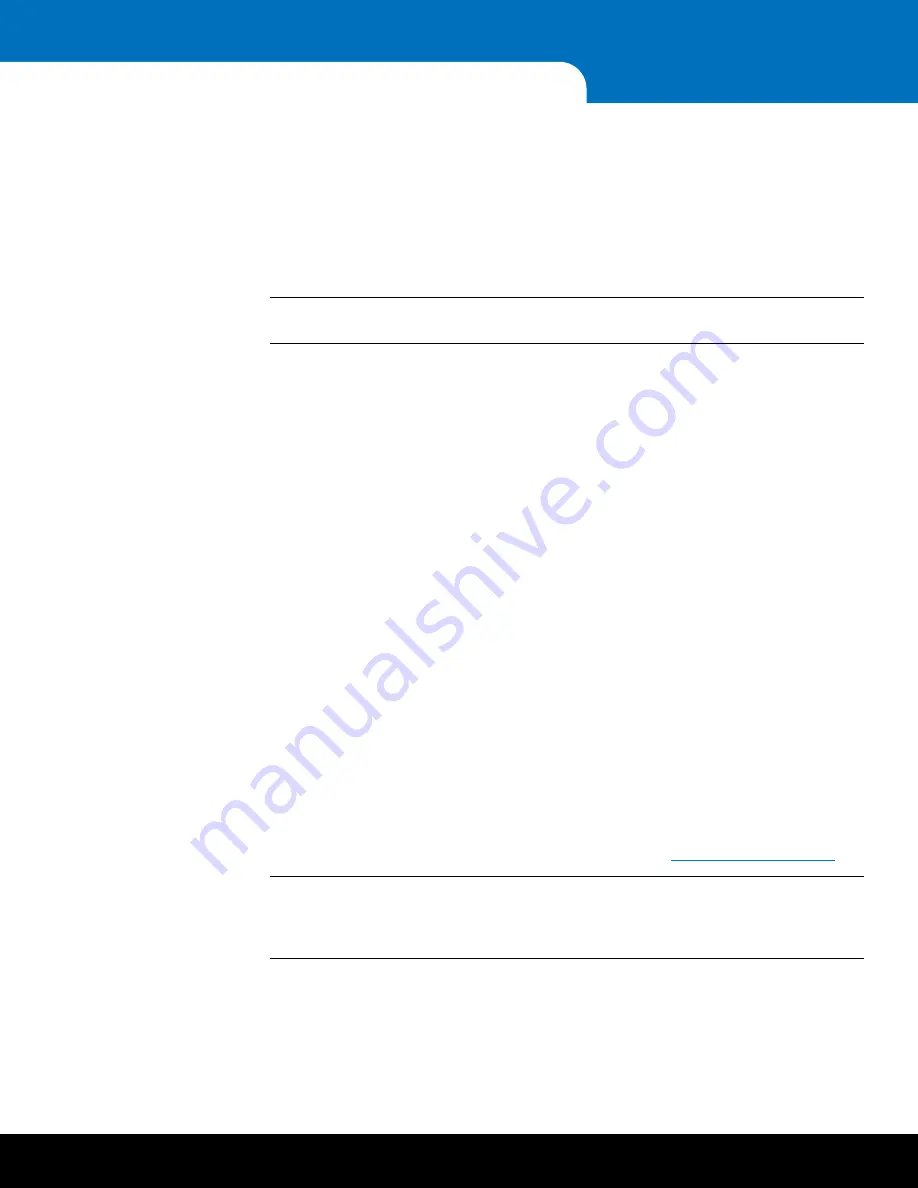
30
Initial Configuration
DXi6700 Installation and Configuration Guide
• VTL License
• Backup Application Specific License
• Data Deduplication License
• Replication License
• Storage Capacity License (24 to 56 TB)
• License Certificate for OST
Note:
To verify the licenses that are installed on the DXi6700 system, in the remote
management console, navigate to the
Utilities > License Keys
page.
Default VTL Partition
A VTL partition is a data storage virtualization technology used for backup and recovery
purposes. A VTL presents itself as a tape library with tape drives for use with existing
backup software. Virtualizing the disk storage as tape allows integration of VTLs with
existing backup software and existing backup and recovery processes and policies. The
benefits of such virtualization include storage consolidation and faster data restore
processes.
The DXi6700 comes pre-configured with a default VTL partition that is ready for
immediate use. The default partition information is as follows:
• Partition Name:
DXi6700vtl1
• Model:
Quantum DXi6700
• Drive Model:
IBM LTO-4
• Drives:
6
• Storage Slots:
100
• Starting Barcode:
AA0001
• Media Type:
LTO-4
• Media Size:
50 GB
• Number of Media:
100
• Data Deduplication:
Enabled
To use the default VTL partition for backups, continue with
Note:
Because the partition name must be unique, you may need to change the name
of the default partition if you are using multiple DXis. To modify the default
partition, or to create a new partition, use the VTL Wizard. For information, see
Chapter 4, “DXi6700 Configuration Wizards” in the
DXi6700 User’s Guide
.



















