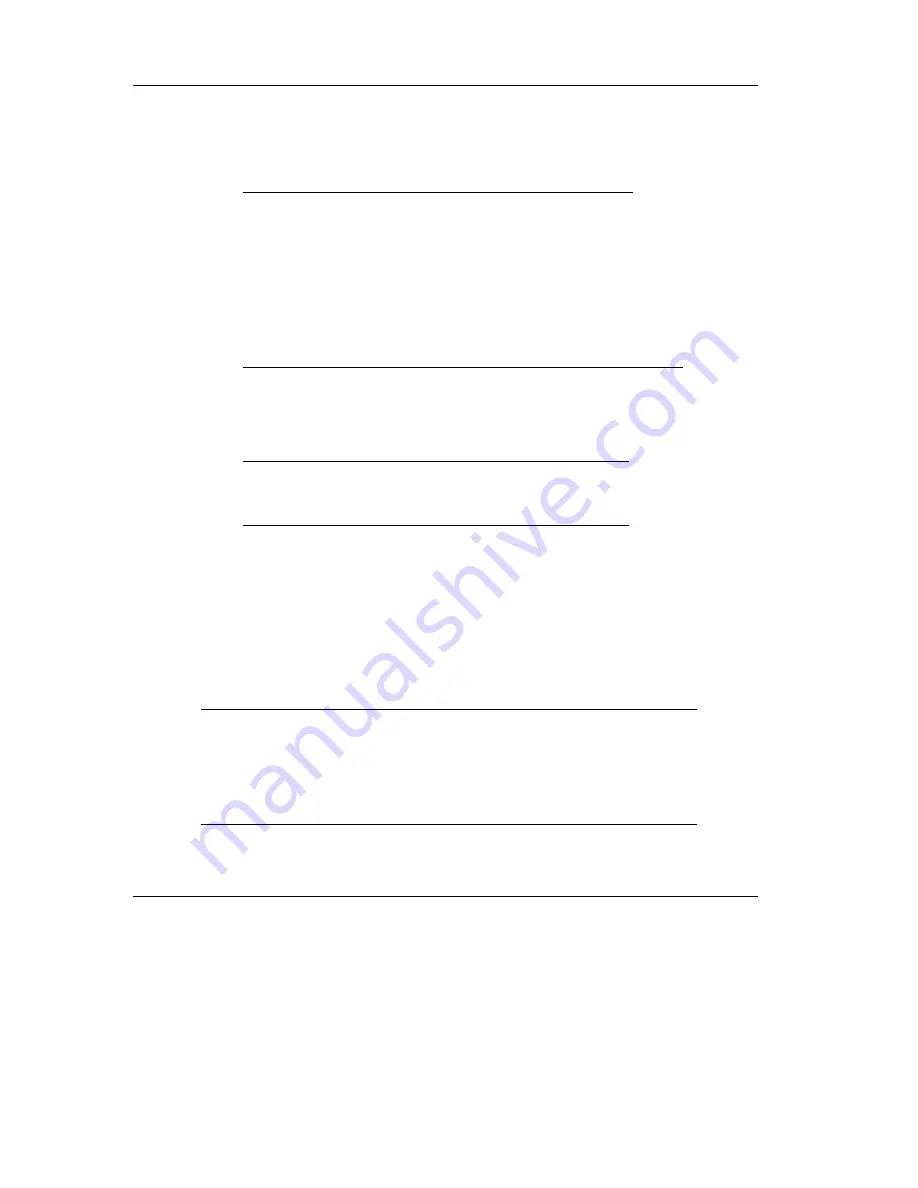
Installing and Configuring the DLT2000 Tabletop Drive
2-4 DLT2000/DLT2500/DLT2700 Cartridge Tape Subsystem
2.3 Install the Subsystem
To install the DLT2000:
Step
Action
1
Note the DLT2000 factory settings.
2
Review Section 2.4.1.
3
Configure the DLT2000 for use on your system:
If you need to
…
…
…
…
See
section
…
…
…
…
Disable parity checking
2.4.2
Change the SCSI ID
2.4.3
4
Connect the cables.
2.4 Configure the DLT2000 Tabletop
This section describes how to configure the DLT2000 including:
Topic
Section
Configuration Guidelines
2.4.1
Disable Parity Checking
2.4.2
Changing the SCSI ID
2.4.3
The DLT2000 is factory set to SCSI ID 5, unless otherwise specified. The drive is
factory set for parity generation and checking is enabled.
2.4.1 Configuration Guidelines
All system uses the SCSI ID to identify, or address, the DLT2000. Follow these
guidelines when configuring the DLT2000 for use on your system:
If you are installing the DLT2000 as
…
…
…
…
Then
…
…
…
…
The only SCSI device on the bus or one
of multiple SCSI devices on the bus
Be sure to use a SCSI ID that is
unique from any other device or
system ID on the SCSI bus.
The last or only device on the SCSI bus
You must terminate the bus by
installing a terminator on the drive.
Summary of Contents for DLT 2000
Page 18: ...Table of Contents xviii DLT2000 DLT2500 DLT2700 Cartridge Tape Subsystem...
Page 20: ...Revision History xx DLT2000 DLT2500 DLT2700 Cartridge Tape Subsystem...
Page 146: ...Firmware Update From Tape 7 18 DLT2000 DLT2500 DLT2700 Cartridge Tape Subsystem...
Page 291: ...DLT2000 SCSI Interface DLT2000 DLT2700 Cartridge Tape Subsystem 8 145...
Page 327: ...Sense Key Information C 6 DLT2000 DLT2500 DLT2700 Cartridge Tape Subsystem...
Page 345: ...Index 8 DLT2000 DLT2500 DLT2700 Cartridge Tape Subsystem...






























