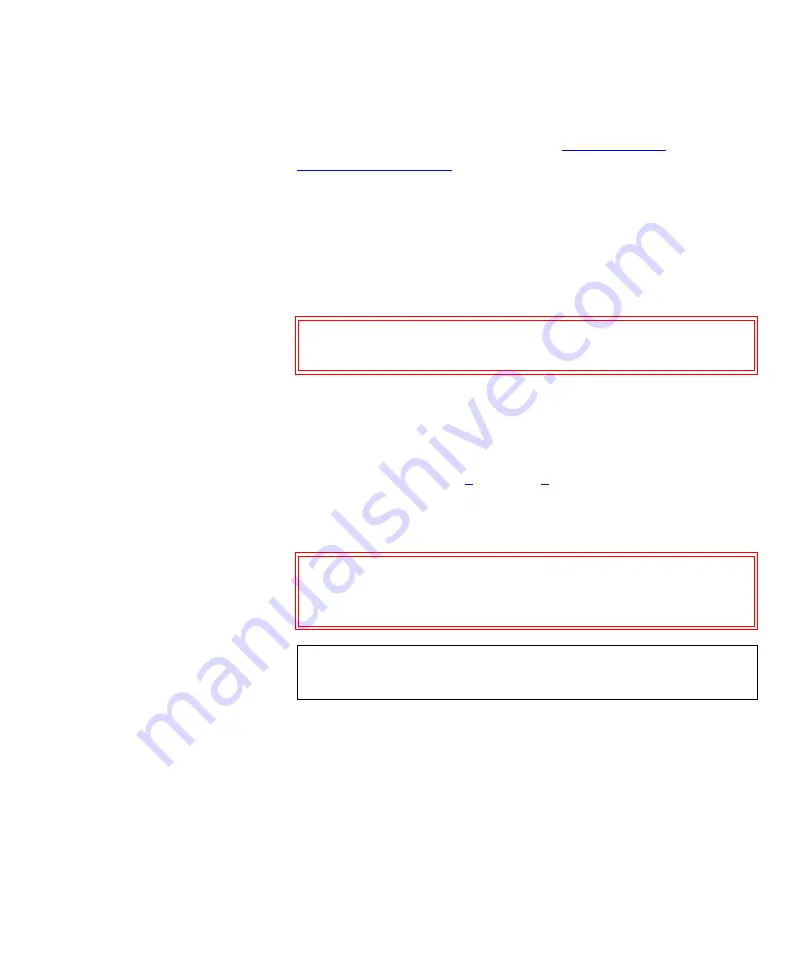
Chapter 3 Changing the Library Configuration
Changing a Tape Drive ID
ATL M-Series User’s Guide
57
To change a tape drive SCSI ID:
1
Access the
Configuration
screen (see
2
Press the
Up
or
Down
buttons until the desired drive ID (for
example,
Drive 1 ID
) is highlighted.
3
Press
Select
.
4
Use the
Up
or
Down
buttons to select the desired SCSI ID.
Available settings are
0
through
15
and
Disabled
.
5
Press
Select
.
To return to the
Configuration
screen without changing the
option setting, press
Cancel
.
6
If desired, repeat steps
to set the SCSI ID for
another tape drive.
7
Press
Main
to return to the main screen.
Caution:
Set the drive SCSI ID to
Disabled
only if the
drive is not installed in the library.
Caution:
If you do not return to the main screen after
changing this setting, your change will not be
saved to NVRAM.
Note:
You must reboot the library before this setting will
take effect.
Summary of Contents for ATL M-Series
Page 1: ...ATL M Series User s Guide 6423002 03 Ver 3 Rel 0...
Page 10: ...Figures x ATL M Series User s Guide...
Page 12: ...Tables xii ATL M Series User s Guide...
Page 18: ...Preface xviii ATL M Series User s Guide...
Page 30: ...Chapter 1 Overview Library Features 12 ATL M Series User s Guide...
Page 70: ...Chapter 2 Basic Operations Viewing the Stack Configuration 52 ATL M Series User s Guide...
Page 114: ...Chapter 5 Running Diagnostic Programs Running the Display Test 96 ATL M Series User s Guide...
Page 130: ...Appendix A Specifications Environmental Specifications 112 ATL M Series User s Guide...
Page 210: ...Appendix D Regulatory Statements Japanese 192 ATL M Series User s Guide 4 4 4 4 4...
Page 212: ...Appendix D Regulatory Statements Korean 194 ATL M Series User s Guide 4 4 CISPR 22 4 4...
Page 216: ...Appendix D Regulatory Statements Declaration of Conformity 198 ATL M Series User s Guide...






























