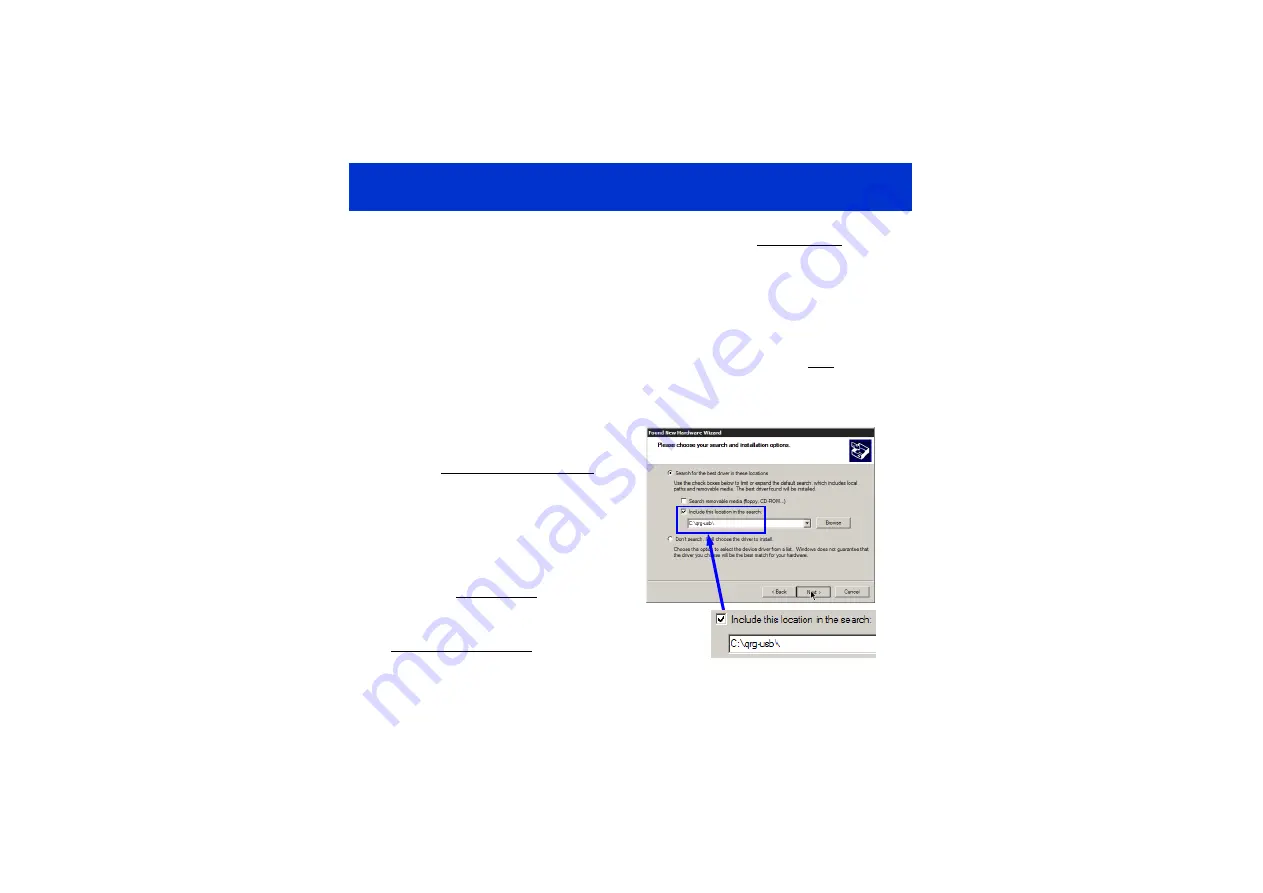
11
SOFTWARE INSTALLATION (WEB)
Follow these steps to install QSlide™ software and USB drivers from www.qprox.com. If
you previously installed such drivers, do not install them again.
If you experience
problems, make sure you have administrative rights (e.g. under XP Pro).
Create New Folder C:\QRG-USB
Create a new temporary folder to hold the files you are about to download, called
C:\QRG-USB
Download and Extract the Files
Go to
www.qprox.com/software
and click on the file
qrg-usb_drivers.zip
and click
Save
; save
the file to
C:\QRG-USB
. Extract all files inside
qrg-usb_driver.zip
within folder
C:\QRG-USB.
Now, download QSlide™ software (
Qslide_V[x].exe
) but save this to your Windows Desktop.
Install the USB Drivers
Follow the USB directions on page 10 except:
When the
Found New Hardware Wizard
appears, select
Install from a list or specific
location
.
Then, specify the location as
C:\QRG-USB
and click
Next
.
Windows will now install the drivers.
Click
Finish
when prompted.
The
Found New Hardware Wizard
will appear
again for the
USB Serial Port
device. Simply
repeat the above steps again.
You may be prompted to restart your PC;
restarting is not necessary
.
You may now delete the
temporary folder
C:\QRG-USB.
You are now done with the software and driver installation. Go back to page 4.













