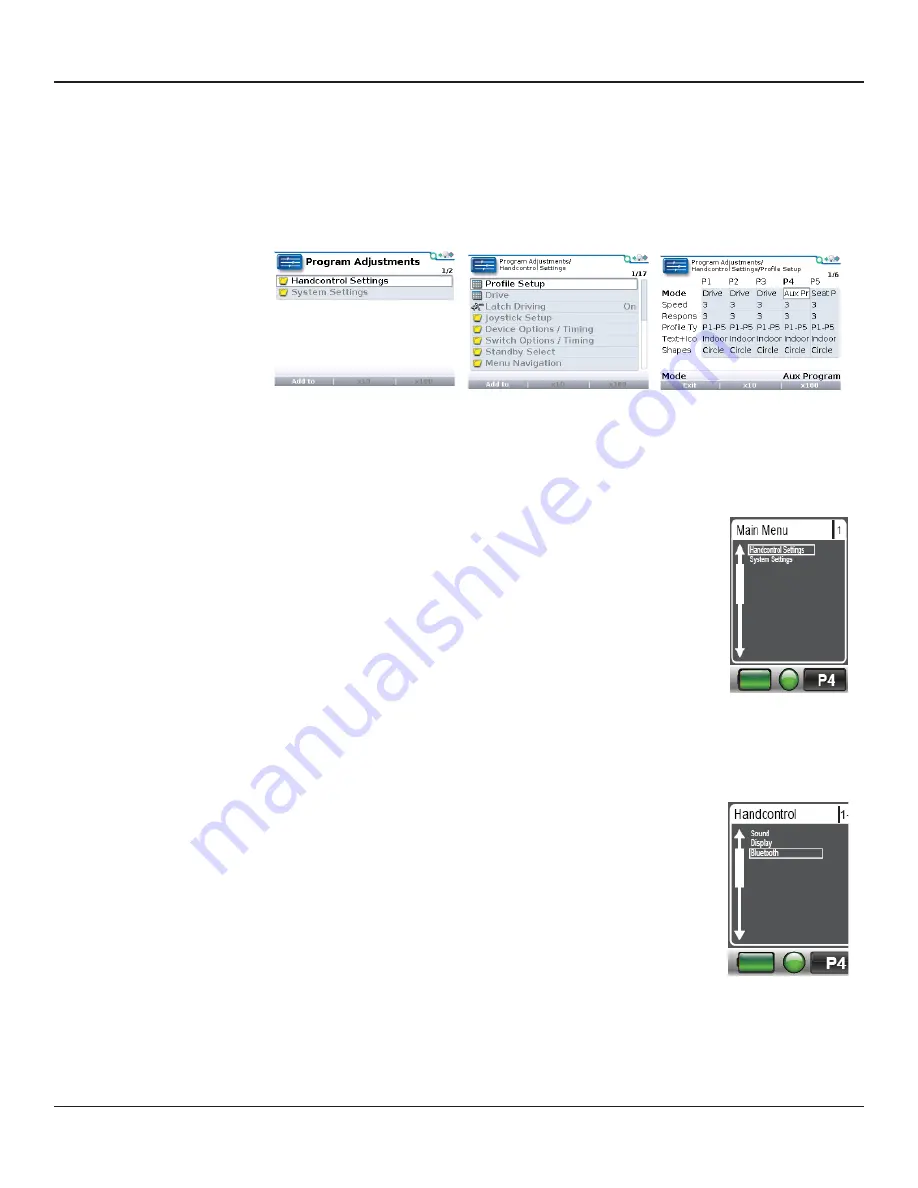
With a handheld or PC programmer set up a Aux profi le for the client.
The mouse screen will need to be enabled. Enable this by press-
ing the green menu key on the joystick to gain access to the
menu options (if a light joystick is used then enter the main menu
through the Aux screen). Highlight the hand control settings and
make a right command of the joystick.
Once in the hand control settings highlight the bluetooth option
and make a right command to enter.
2
Mouse Emulation
2.1-Adding a Mouse Screen
2.1 ADDING A MOUSE SCREEN:
Page 3

















