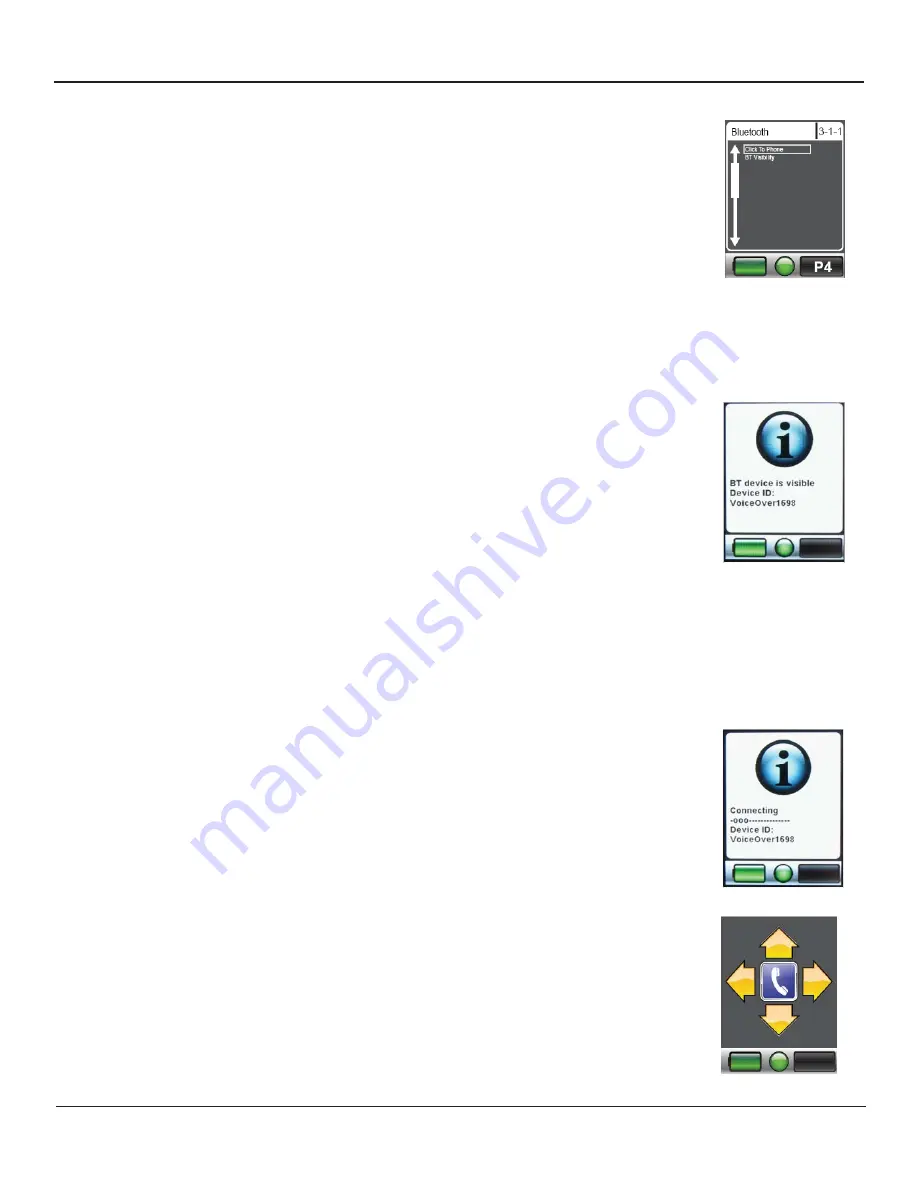
Once the BT Visibility is on make a left command of the joystick
to return to the previous menu. With a forward or reverse com-
mand navigate to the Click To Phone selection and make a right
command to enter.
When pairing the Click To Phone for the fi rst time with the An-
droid device you will see a screen that tells you the Bluetooth is
visible. The mouse ID will be located at the bottom of the hand
control screen. In screen example shown VoiceOver1698 is
shown (click to phone would be chair-to-C2P1698).
At this point you will need to refer to your devices bluetooth to
complete the pairing process. When searching look for the Click
to Phone id number in your available devices.
Note: When pairing to the Android device for the fi rst time the device will ask to
confi rm a code on the smartphone or tablet screen. This code is not shown, at
this point just press “pair” to continue.
Once the device is paired the hand control screen will change
from the visibility to the connection screen.
Once the device is paired every time a connection is made the
connection screen will appear and then once connected will go
right to the Click To Phone screen.
4.2-Pairing Hand Control to Device
Page 16















