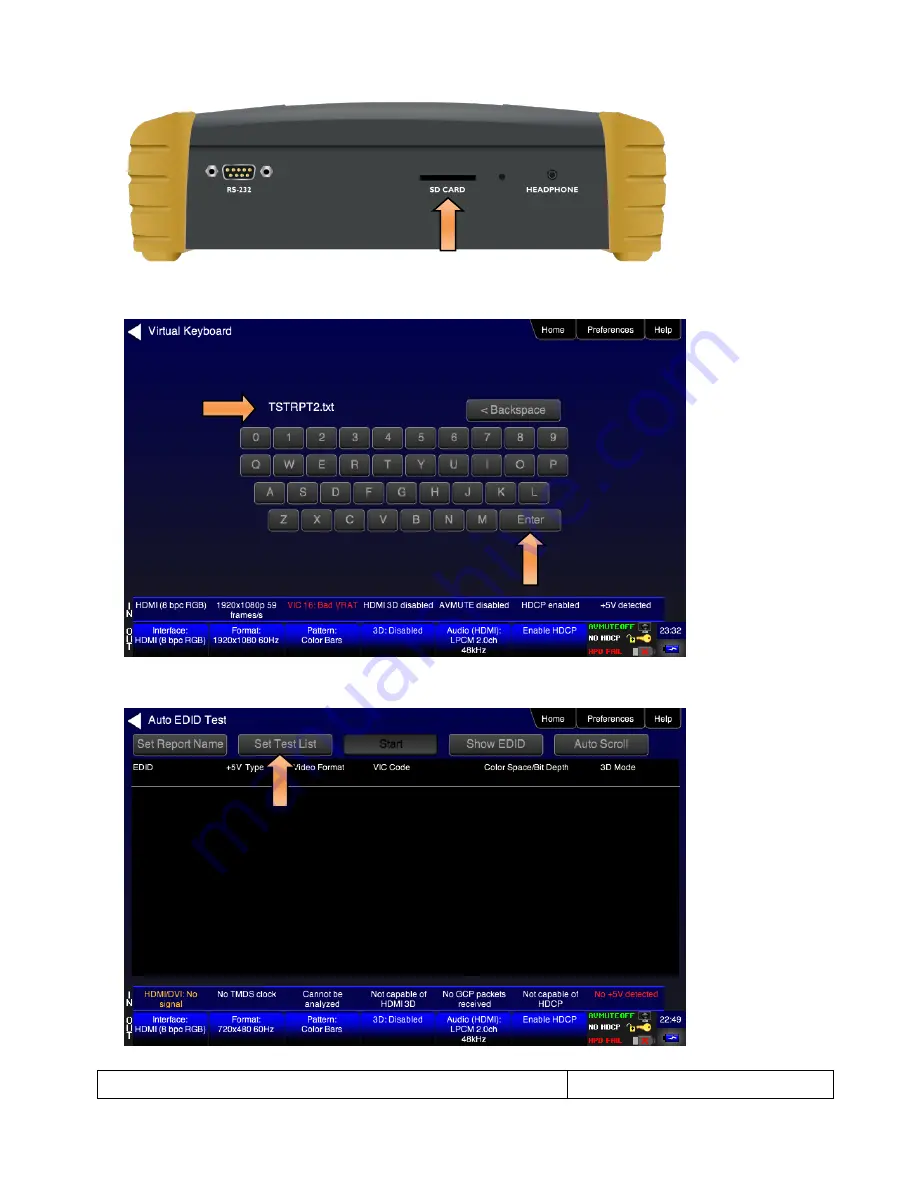
780B Video Generator/Analyzer
– User Guide
Page 169
December 1, 2014
Revision A7
4. (Optional) If you wish to create a report, enter a name for the report using 8.3 naming convention. Touch
select the
Enter
key when you are finished entering the name. An example is shown below:
5. (Optionally) Touch select the
Set Test List
activation button if you wish to use your specific list of EDIDs for
testing.
Summary of Contents for 780B
Page 1: ...780B Video Generator Analyzer User Guide Rev A7...
Page 72: ...780B Video Generator Analyzer User Guide Page 71 December 1 2014 Revision A7...
Page 106: ...780B Video Generator Analyzer User Guide Page 105 December 1 2014 Revision A7...
Page 126: ...780B Video Generator Analyzer User Guide Page 125 December 1 2014 Revision A7...
Page 183: ...780B Video Generator Analyzer User Guide Page 182 December 1 2014 Revision A7...
Page 191: ...780B Video Generator Analyzer User Guide Page 190 December 1 2014 Revision A7...
















































