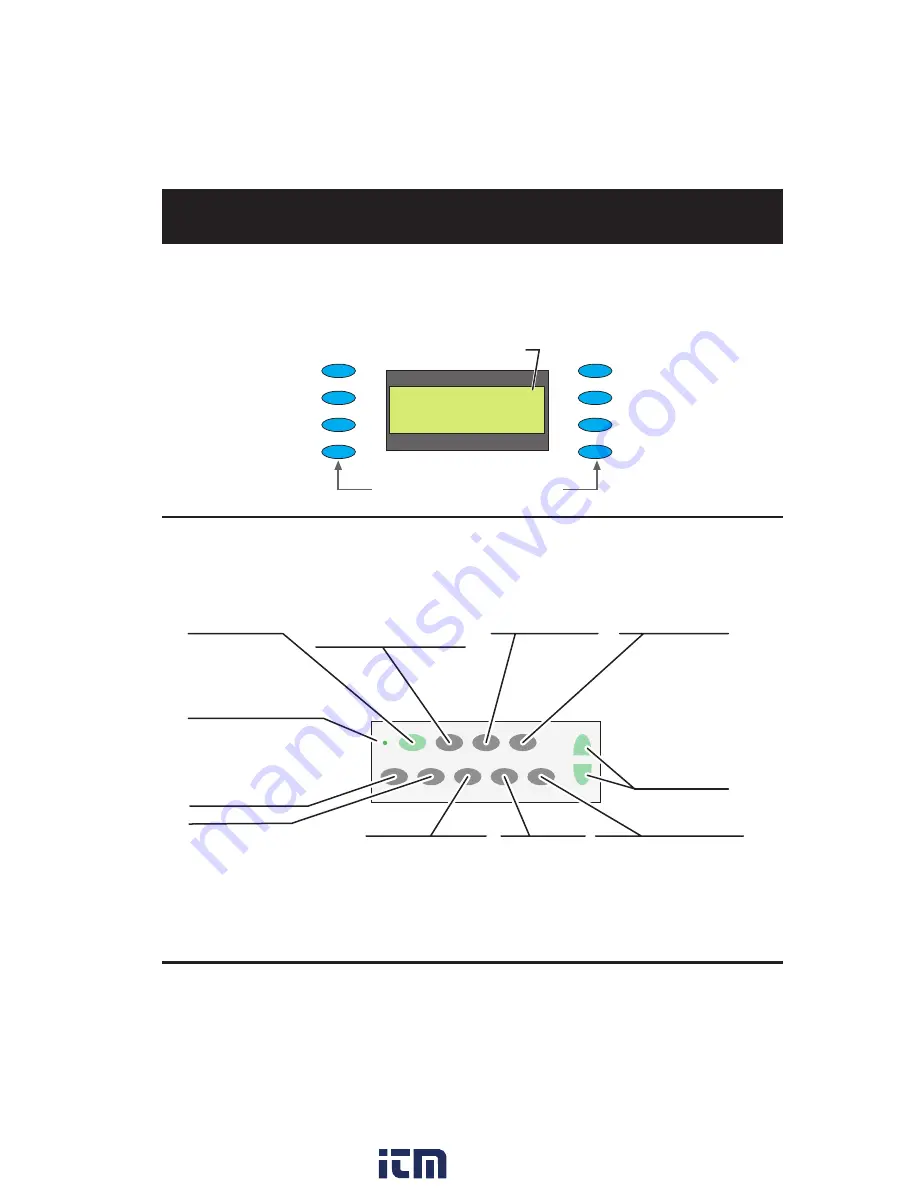
5
User Interface
LCD Display
The LCD window displays messages and menu options.
Function Buttons
�
� � � �
�
�
�� �� ��
�� ��
�
��
�
� �� �
�
�
� � � � � �
� � � �
�
�
�
�� ��
�
�
� � � � � �
� � � �
�
�
�
� � � �
�
�
�� �� ��
�� ��
�
�
�������������������������
����������
������
������
������
������
������
������
������
������
���������������������������������
���������������
���
��������������
���������������������������
����������������������������
�������������
���������������������
�����������������������
�����������
������
������
�����
����
������
������
����
�������
�����
�������
������
���������
�����
������������
������������
���������
������������
���������
������
�����������������������
������������������������
���������������������
������
����������������
����������������
������
��������������
����������������
������������������
�����
�����������������
������������
����
�����������������
��������������
���������
�����������������������
��������������������
������������������������
����������������������������
�������������������������
�������
�������
�����������
�������������
��������
�����������
��������������
����������������
���������������
������
������
���������������������
��������������������
����������
www.
.com
1.800.561.8187





































