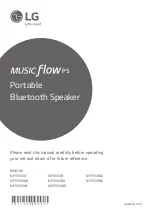22
Regulate
Description - The image has a pair of white outlined boxes which surround a blinking solid white box.
Application - Tests for proper high voltage regulation.
Checker
Description - The image’s active video area is equally divided into a 6x6 checkerboard of black and
white boxes.
Application - The pattern is based on a proposed ANSI method of measuring the contrast ratio of video
projection systems.
Dot_12
Description - The image’s active video area is filled with multiple rows of white, single pixel dots. The
dots define the corners of what would appear to be square boxes if all connecting pixels were lit. The
number of rows of boxes and the number of boxes per row depends on which version of the image is
selected and the screen aspect ratio of the currently-loaded format.
Application - Used to measure convergence. To accurately produce an image on a color monitor, the
three electron beams in the CRT must meet (converge) at the same location at the same time. Small
dots displayed on a misconverged monitor appear as a group of multi-colored dots.
SMPTEBar
Description - The image’s upper 67% of the image consists of a series of color bars. These bars match
the order of the bars in the SMPTE and EIA patterns.
The left side of the lower 25% of the image contains isolated -I and Q color difference signals that match
the original EIA and SMPTE patterns. The -I signal appears as a bluish-gray bar and the Q signal ap-
pears as a purple bar on a TV monitor. The bars are separated by a white (+100 IRE) bar. After the Q
blocks there are four blocks: black, (black - 4 IRE), black, (black + 4IRE).
The right side of the lower 25% of the image contains a narrow 12.5 IRE gray bar.
Application - Designed for adjusting the color settings of a television monitor by eye. It can also be used
with a TV waveform analyzer and vectorscope for testing video signal processors and color decoders.
Ramp
Description - This image provides an active video area starting from full black (+7.5 IRE for NTSC) at
one edge of the screen to full white (+100 IRE) at or near the opposite end of the screen.
Pattern Descriptions
www.
.com
1.800.561.8187