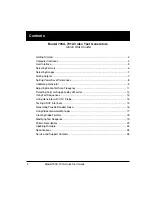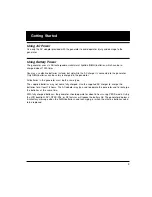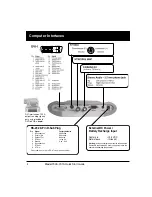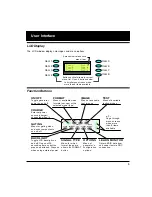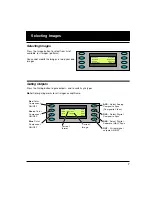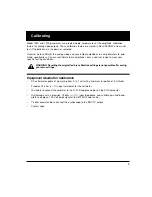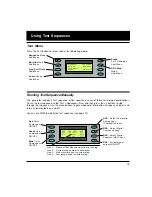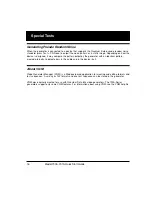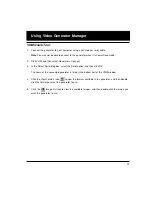3
Getting Started
Using AC Power
Use only the AC adaptor provided with the generator to avoid operator injury and damage to the
generator.
Using Battery Power
The generator uses six AA rechargeable nickel metal hydride (NiMH) batteries, which can be re-
charged about 1000 times.
You may use alkaline batteries instead, but not while the AC charger is connected to the generator.
Only NiMH batteries can be safely recharged in the generator.
All batteries in the generator must be the same type.
The supplied batteries may not come fully charged. Use the supplied AC charger to charge the
batteries for at least 18 hours. The AC adaptor may be used to operate the generator and to recharge
the batteries at the same time.
With fully charged batteries, the generator should operate for about 8 hours using VESA mode. Using
the LCD backlight, DVI, NTSC/PAL, or RF features will reduce the battery life. The generator displays a
low battery
message when the NiMH batteries need recharging, or when the alkaline batteries need
to be replaced.