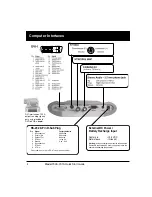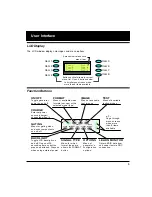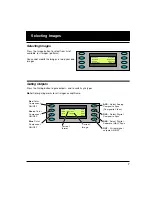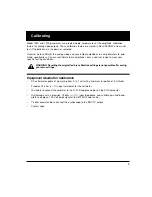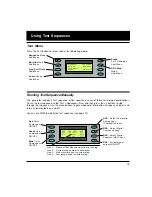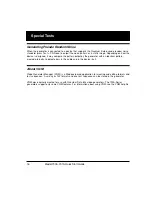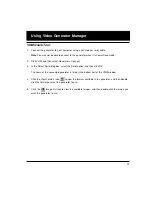18
Model 700A, 701A Quick Start Guide
Creating Video Formats
Editing Video Formats
You can use VGM to create your own video formats. You can start with a default format in the VGM
format editor, or copy an existing format.
To create a video format:
1. Connect the generator with VGM, and then double-click the generator name.
2. Click the View Formats icon to list the available formats.
3. Right-click a format that is similar to the format you want to create, then select Copy to create a
copy of the format. The name of the new format is based on the original format, followed by an
underscore and number.
4. Right-click the copied format, select Edit, and then click Yes to open the Format Editor.
5. Specify the format parameters.
The format editor works as described in the VGM help file, except that the physical size entries
have no affect on how test images are displayed on the 700A series. However, the integer portion
of the horizontal size in millimeters specifies the storage location of the format in the generator.
Unlike our other models, the 70x generators store formats by specific numeric locations, and not
by name. If you do not change this number, the edited format will replace the previous version of
the format when you upload it back to the generator. You will not get any warnings that you are
about to overwrite a memory location.
6. Select File > Save to save the format on your PC, and then close the Format Editor window.
7. In the VGM data pane, select the format, and click the Send Data icon
to store the format on
the generator.