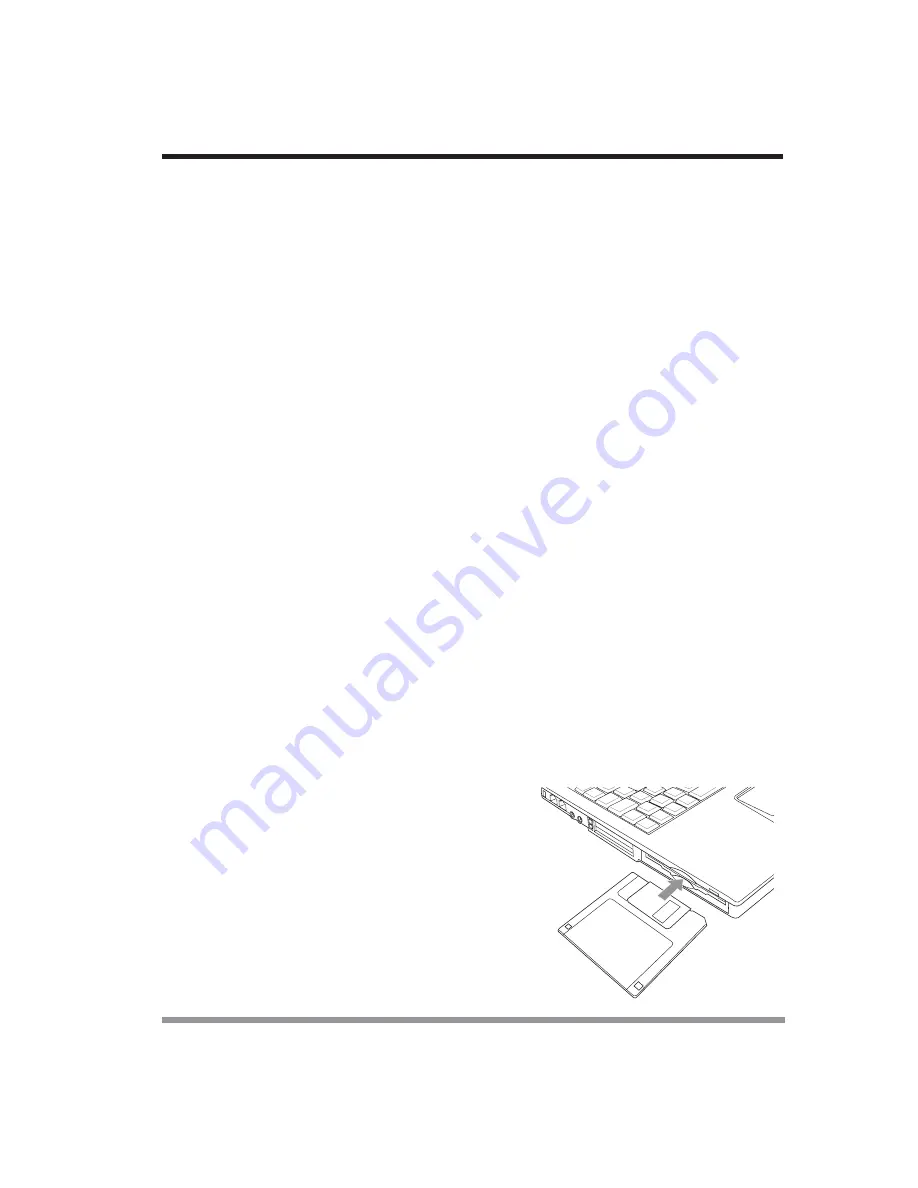
35
3. Using Your Notebook PC
3-2
Internal Floppy Disk Drive
Your notebook PC has an internal floppy disk drive which can read and write informa-
tion on removable 1.44MB and 720KB floppy disks.
3-2-1
LOADING A DISK
To load a disk into your disk drive, follow these easy steps:
1. Position the disk so that its label is facing upwards and the shutter side is pointing
towards the drive.
2. Push the disk into the drive until the Eject button pops out and you hear a click.
POINT
When there is no disk in the drive, the
Eject
button is flush with
your notebook PC.
3-1-3
DRAGGING
Dragging means pressing and holding the left button, while moving the cursor. To drag,
move the cursor to the item you wish to move. Press and hold the left button while
moving the item to its new location and then release it. Dragging can also be done using
the Touchpad. First, tap the Touchpad twice over the item you wish to move making
sure to leave your finger on the pad after the final tap. Next, move the object to its new
location by moving your finger across the Touchpad, and then release your finger.
Using the Scrolling button allows you to navigate through a document quickly without
using the window’s scroll bars. This is particularly useful when you are navigating
through on-line pages. To use the Scrolling button, press the top or bottom of the button
Summary of Contents for 802MI3BEG8
Page 1: ...EG8L EG8L ST G200 SERIES NOTEBOOK Computer USER S GUIDE October 2002 ...
Page 3: ...2 Thispageisintentionallyleftblank ...
Page 5: ...4 Thispageisintentionallyleftblank ...
Page 9: ...8 Thispageisintentionallyleftblank ...
Page 49: ...48 3 Using Your Notebook PC Thispageisintentionallyleftblank ...
Page 55: ...54 3 Using Your Notebook PC Thispageisintentionallyleftblank ...






























