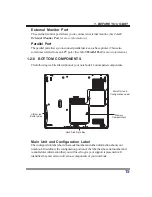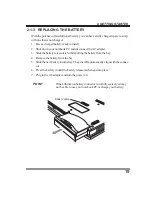29
2. GETTING STARTED
2-6
Volume Control
Your notebook has multiple volumecontrols which interact with each other.
POINT
Any software that contains audio files will also contain a volume
control of its own. If you install an external audio device that has
an independent volume control, the hardware volume control and
the software volume control will interact with each other. It should
be noted that if you set your software volume to Off, you will
override the external volume control setting.
2-6-1 CONTROLLING THE VOLUME
•
The volume can be controlled in several different ways:
•
Volume can be set from within the Volume Control on the Taskbar.
•
Volume can be controlled with the [F8] and [F9] functions keys. Pressing [F8]
repeatedly while holding [Fn] will decrease the volume of your notebook. Pressing
[F9] repeatedly while holding [Fn] will increase the volume of your notebook.
•
Volume can be controlled by many volume controls that are set within individual
applications.
•
Certain external audio devices you might connect to your system may have hard-
ware volume controls. Each source discussed above puts an upper limit on the
volume level that must then be followed by the other sources.
We recommend that you experiment with the various volume controls to discover the
optimal sound level.
Summary of Contents for 802MI3BEG8
Page 1: ...EG8L EG8L ST G200 SERIES NOTEBOOK Computer USER S GUIDE October 2002 ...
Page 3: ...2 Thispageisintentionallyleftblank ...
Page 5: ...4 Thispageisintentionallyleftblank ...
Page 9: ...8 Thispageisintentionallyleftblank ...
Page 49: ...48 3 Using Your Notebook PC Thispageisintentionallyleftblank ...
Page 55: ...54 3 Using Your Notebook PC Thispageisintentionallyleftblank ...