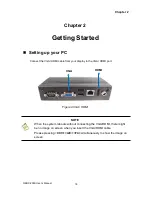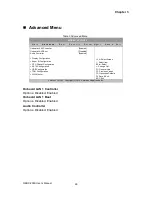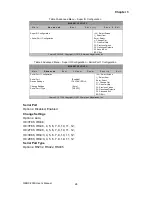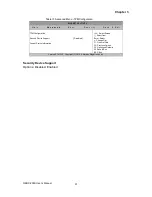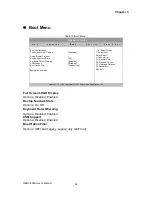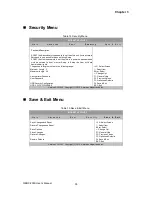Reviews:
No comments
Related manuals for QBOX-200S

7047
Brand: Ubisys Pages: 54

Professionel 3 2180
Brand: EHEIM Pages: 55

GBK130
Brand: B.W. Machinery Pages: 18

HBR 204
Brand: Hutt Pages: 272

UNIVERSAL ADAPTER
Brand: PORT DESIGNS Pages: 1

SPARK BOOSTER
Brand: TC Electronic Pages: 10

10
Brand: Whisper Pages: 2

6535 TraceableGO
Brand: Traceable Pages: 2

ACTLAN - INTERFACE
Brand: ACT Pages: 2

Basic
Brand: RSLogger Pages: 26

81165
Brand: Jegs Pages: 2

310-164
Brand: Airaid Pages: 2

Oasis
Brand: jablotron Pages: 23

S200 series
Brand: SENDO Pages: 6

Patriot Profile 9500
Brand: Ramsey Winch Pages: 16

Qmini H1
Brand: Hi-Target Pages: 24

50 VCP-TR16
Brand: Eaton Pages: 76

Om-ML Series
Brand: Omega Pages: 3