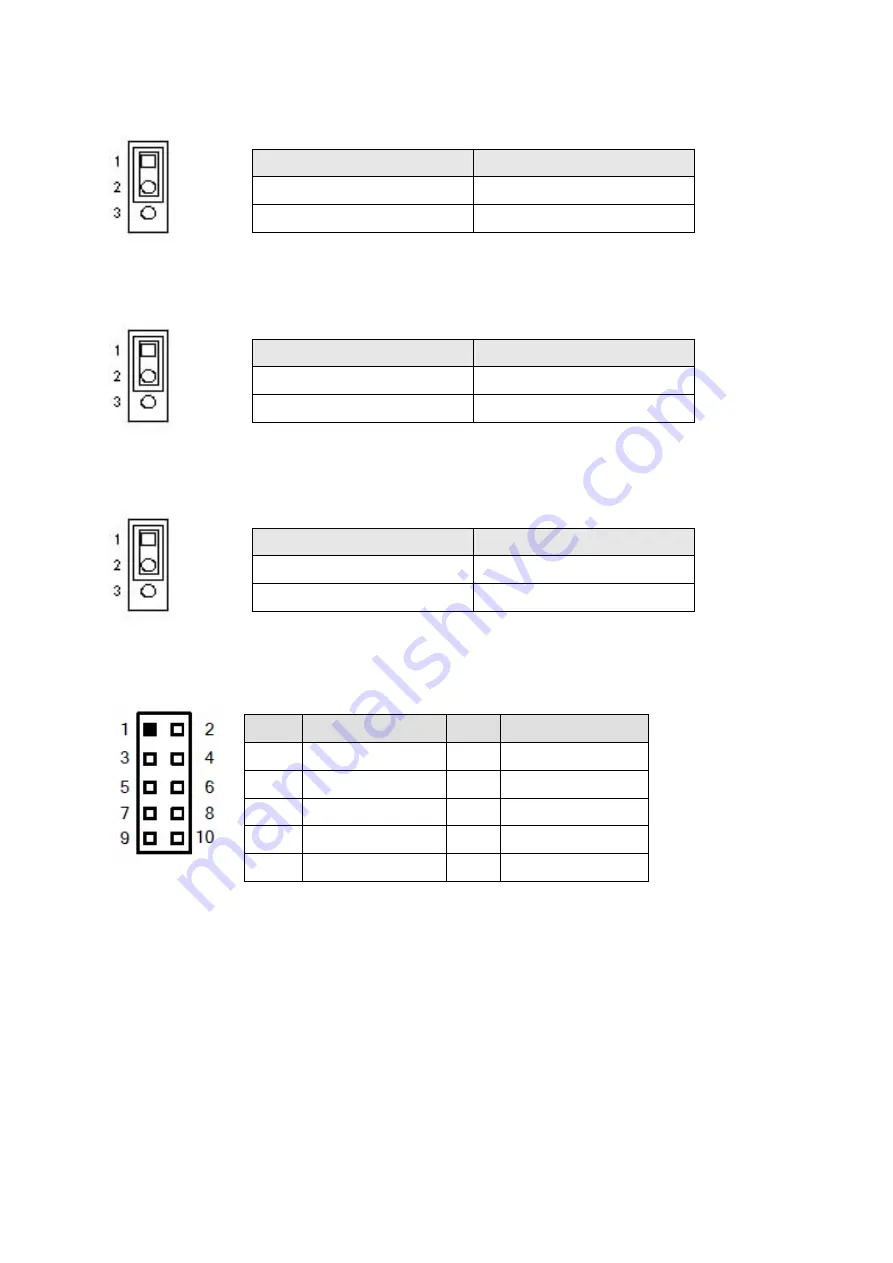
Chapter 5
Clear CMOS Jumper (CLR_CMOS: 3-pin):
Function
CLR_CMOS
Normal (Default)
1-2 Short
Clear CMOS
2-3 Short
Table 8 Clear CMOS Jumper
CF Power Voltage Selector (CF_PWR: 3-pin):
Function
CF_PWR
3.3V (Default)
1-2 Short
5V 2-3
Short
Table 9 CF Power Voltage Selector
LVDS Voltage Setting (LVDS_PWR: 3-pin):
Function
CF_PWR
3.3V (Default)
1-2 Short
5V 2-3
Short
Table 10 CF LVDS Voltage Setting
COM1-COM4 Ring Fnc. Selection (JP1-2: 5x2-pin):
PIN
SIGNAL
PIN
SIGNAL
1 VCC5
2 VCC5
3 XNRI1
4 XNRI2
5 VCC12
6 VCC12
7 XNRI1
8 XNRI2
9 NRI1 10 NRI2
Table 11 COM1-COM4 Ring Fnc. Selection
29
OPC-1500/1700 User’s Manual






































