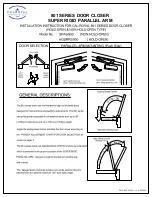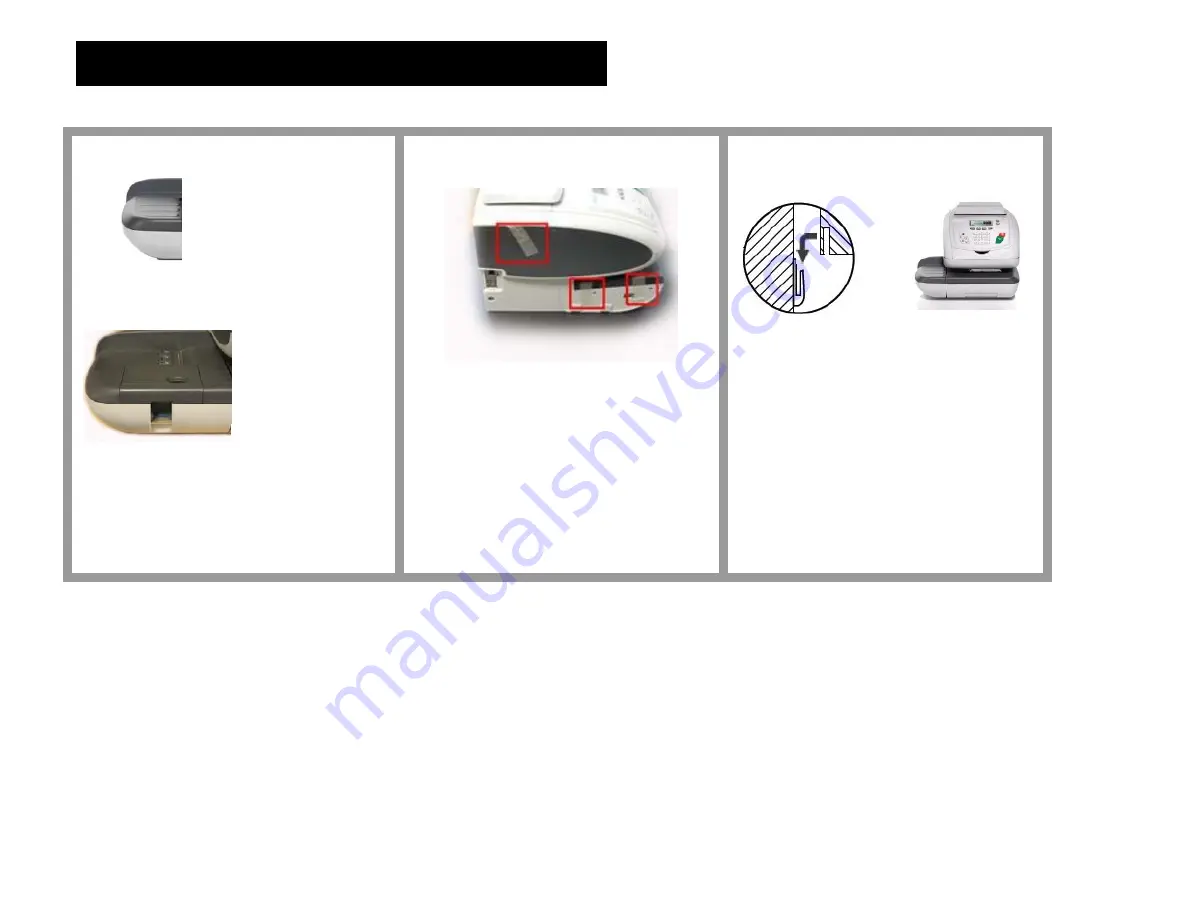
2 – Installing The Feed Table
Connect feed table to the mailing machine’s base.
A
Hand Feed Table
OR
Hand Feed
Table With
Moistener
Take the feed table or moistener
feed table and place it to the left of
the mailing machine.
B
Remove the shipping tapes from
base.
- There are three pieces of tape on
each side of the mailing machine.
C
Fit the slots of the base over the
tabs of the Hand Feed Table.
Summary of Contents for IS-330
Page 1: ...Self Installation Guide Mailing Systems IS 330 350 ...
Page 11: ......
Page 12: ......
Page 13: ...4142063Y C 04 03 2020 ...
Page 14: ...4142063Y C 04 03 2020 ...