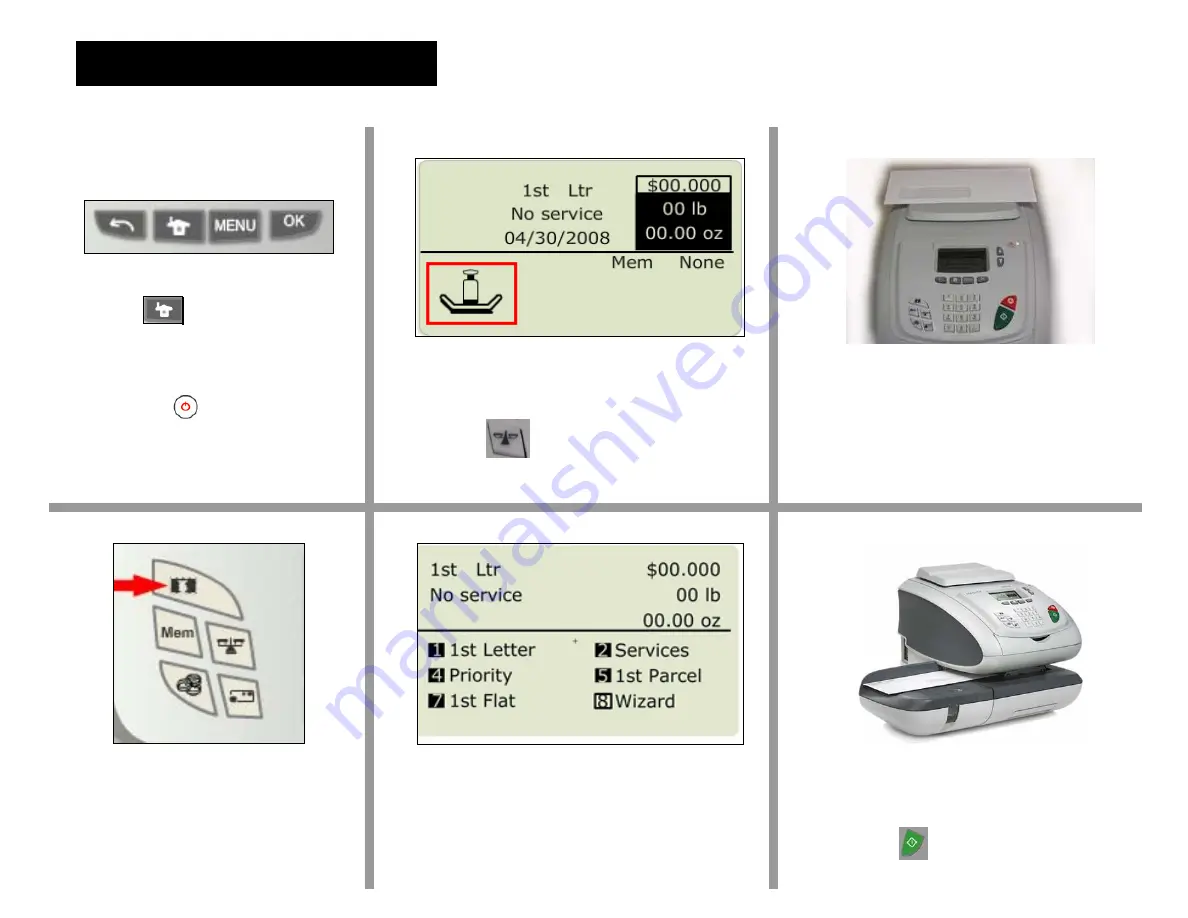
8 – Processing Mail
This process consists of: 1) weighing the envelope, 2) selecting a mail class or using the rate wizard and 3) printing the indicia.
C
A
|
Press the
button.
- The “Home” screen will be
displayed.
- If machine is off, press the
“Sleep/Wake”
button.
B
Verify the weighing method icon is
displayed on the homescreen.
- If the weighing method is not displayed press
the “Scale”
button located on the
control panel. Then select “Standard
Weighing”.
Place the envelope on the scale.
- The weight of the envelope will be
displayed.
D
E
F
Press the “Stamp” button.
Select the mail class or select option 8
“Wizard” to show all mail classes.
1. Select desired mail class.
2. Select format.
3. Select services.
4. Confirm summary.
Press the “print” button, then put the
envelope on hand feed table and
insert into mailing machine.
- Press the
print button to print the
indicia on the envelope.
Summary of Contents for IS-330
Page 1: ...Self Installation Guide Mailing Systems IS 330 350 ...
Page 11: ......
Page 12: ......
Page 13: ...4142063Y C 04 03 2020 ...
Page 14: ...4142063Y C 04 03 2020 ...














